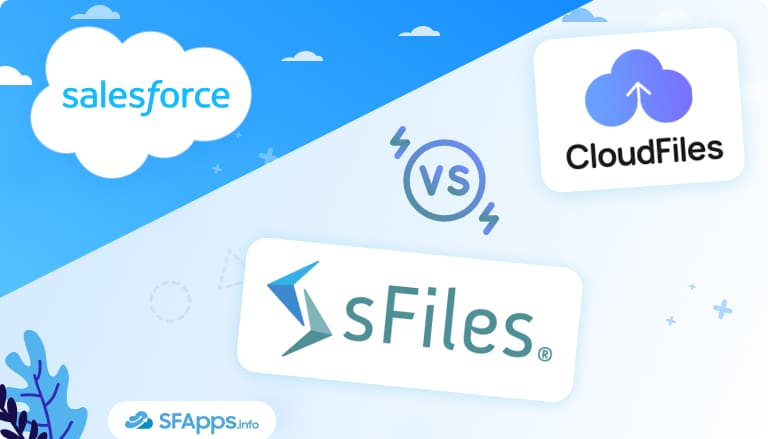
Introduction to Document Management Challenges in Salesforce
Managing documents in Salesforce is one of the common pain points for many teams. Salesforce storage fills up quickly, and switching between Salesforce and external systems like SharePoint, OneDrive, or Google Drive can slow down work. What organizations really want is a way to connect Salesforce with these external storage systems so files stay organized, secure, and accessible without having to leave Salesforce.
Insight:
Microsoft SharePoint continues to be a key platform for storing and collaborating on files, with nearly 58,000 verified organizations using it as of mid-2025. This trend shows why integrating Salesforce with external storage has become essential for modern teams.
That’s why we started to look for SharePoint Salesforce integration AppExchange solutions, focusing on apps that connect Salesforce with external storage and make document handling simpler. We wanted apps that reduce the time spent searching for files, help keep everything in one place, and work well with the tools teams already use.
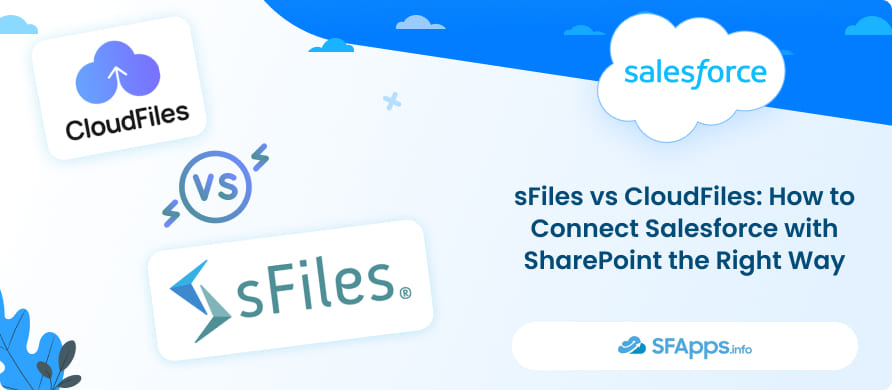
To find the right options, we searched the AppExchange for SharePoint connectors, which is the easiest way to discover trusted apps built for Salesforce. Out of the many SharePoint Salesforce integration apps available, sFiles and CloudFiles stood out because they are built specifically for Salesforce users who need better file management and seamless connections with external drives, supported by the number of reviews and by the feedback shared by users.
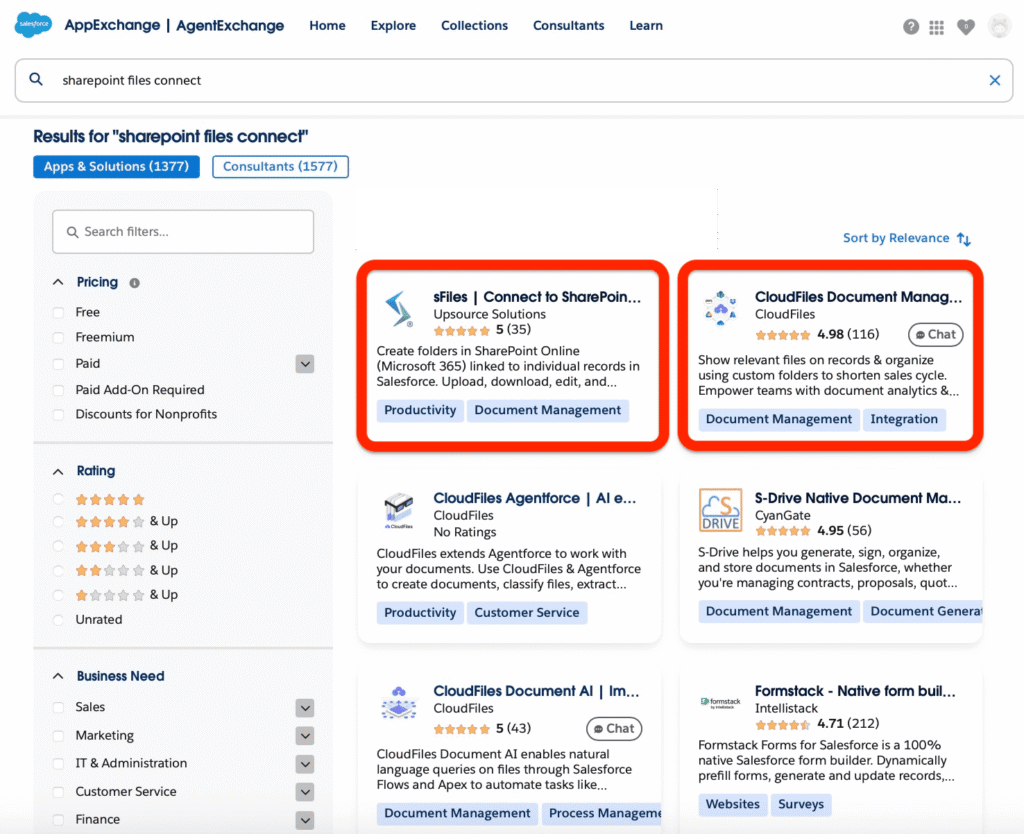
In this article, we will look at both apps in detail, explain their main features, compare how they perform when it comes to Salesforce files and SharePoint integration, scalability, pricing, and user experience, and review what real users are saying to help you decide which one could be the right fit for your organization.
- Overview of the sFiles Connector from AppExchange
- Overview of CloudFiles Connector from AppExchange
- Comparing the Features of sFiles and CloudFiles
- Security and Architecture: sFiles vs. CloudFiles
- Comparing Scalability: sFiles vs. CloudFiles
- Pricing Comparison: sFiles vs. CloudFiles
- What Users Say About sFiles and CloudFiles
- Conclusion: Choosing Between sFiles and CloudFiles
Overview of the sFiles Connector from AppExchange
sFiles is designed for organizations that use SharePoint Online with Salesforce. Instead of copying or storing files in Salesforce, it lets you see and work with your SharePoint folders and files directly inside Salesforce.
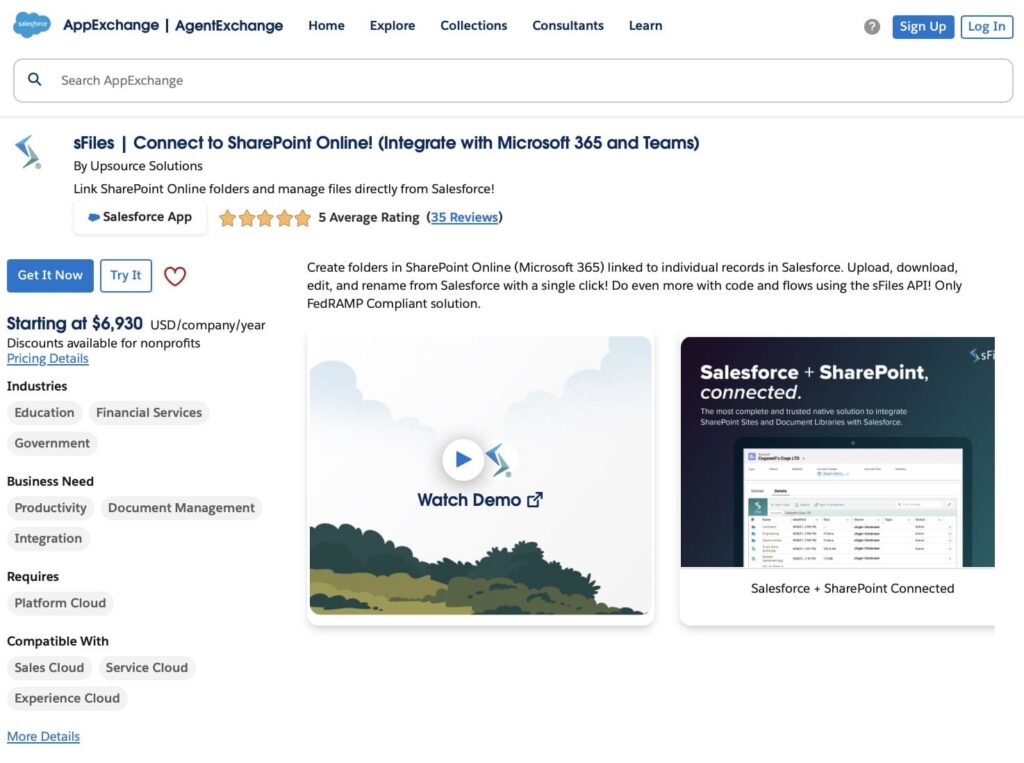
sFiles on AppExchange
Key Features of sFiles
1. Folder Structure and Manageability
sFiles mirrors Salesforce records in SharePoint, supports nested folders, and lets users move, copy, upload, or delete files without leaving Salesforce. Each record can automatically have its own folder.
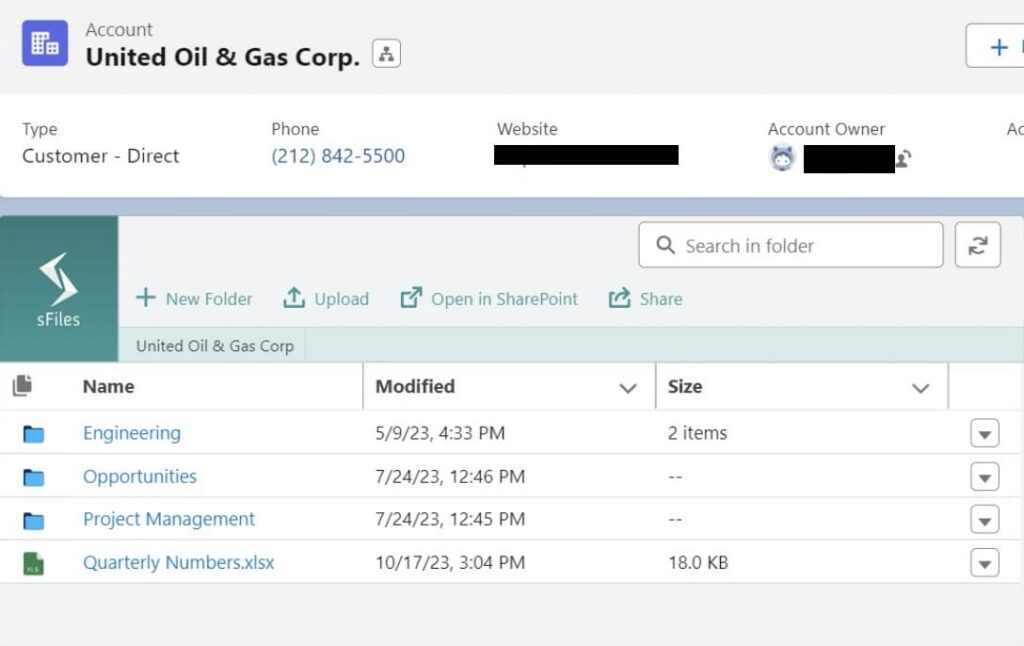
2. Automation
With Enterprise features and the SharePoint Salesforce integration API, developers can build custom functionality. For example:
- Create, delete, or update metadata fields for files and folders.
- Automatically set up SharePoint folders from Apex.
- Perform specific actions when Salesforce records change.
- Upload files programmatically from Salesforce to SharePoint.
- Set and update custom columns in SharePoint.
To learn more about the capabilities, visit the official sFiles documentation.
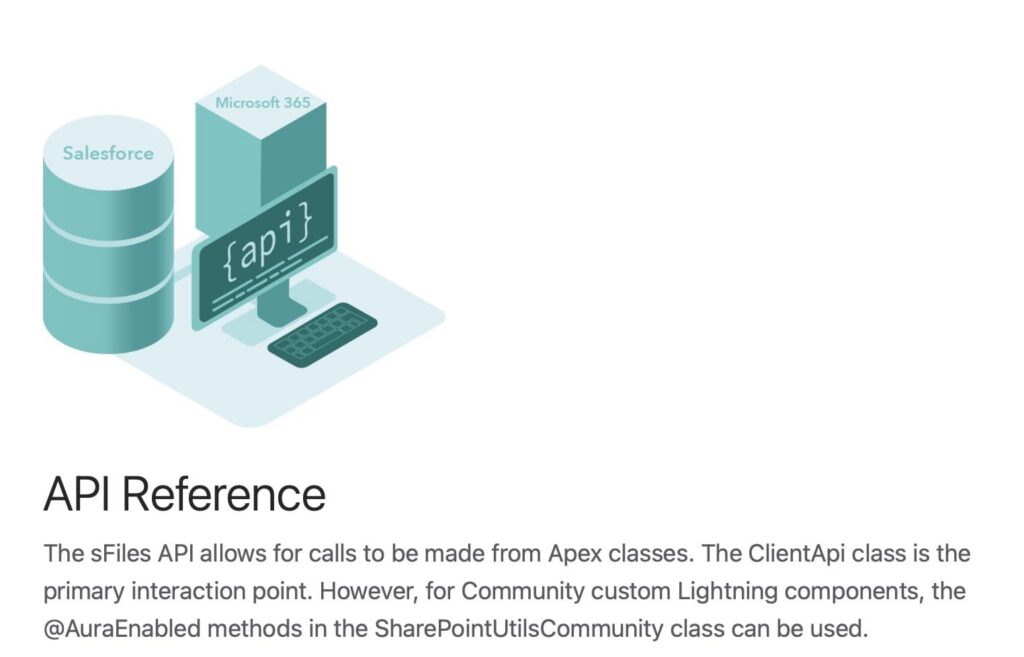
3. Community site support and external sharing
sFiles can be added directly to Salesforce Experience Cloud sites so customers or partners can easily work with files inside the portal. Users can view, upload, download, or manage files according to their permissions. It also leverages SharePoint’s link-sharing capabilities to allow external sharing of files under controlled access.
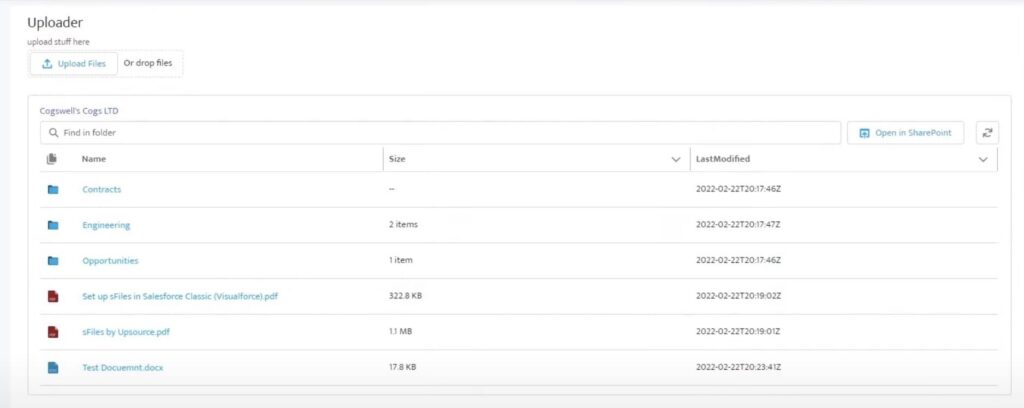
4. Quick and Easy Setup
Setup is fast and simple, taking less than 30 minutes with the in-app wizard. Expert support is available if needed.
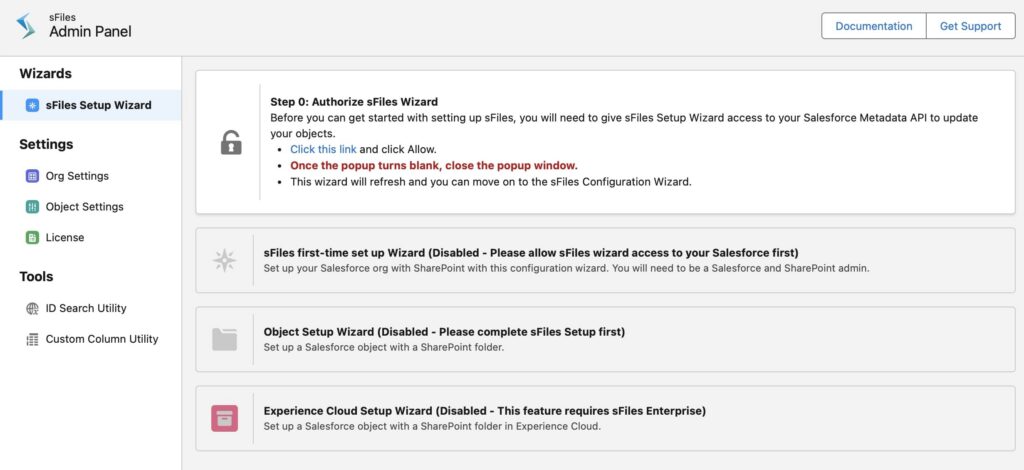
5. Unlimited File Uploads and Powerful API
Lightning components allow unlimited file uploads. The API supports folder setup, actions on record changes, file uploads, custom columns, and more.
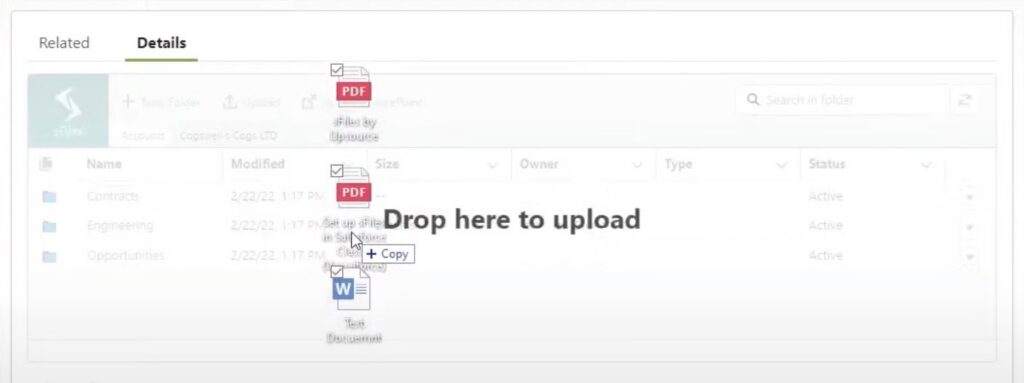
In short, sFiles is all about making SharePoint feel like a natural extension of Salesforce.
Overview of CloudFiles Connector from AppExchange
CloudFiles is built to work with multiple storage systems, it’s not just a SharePoint and Salesforce integration. It also connects Salesforce with Google Drive, OneDrive, Box, and AWS S3. Its goal is to provide a flexible bridge for managing and sharing documents wherever they are stored.
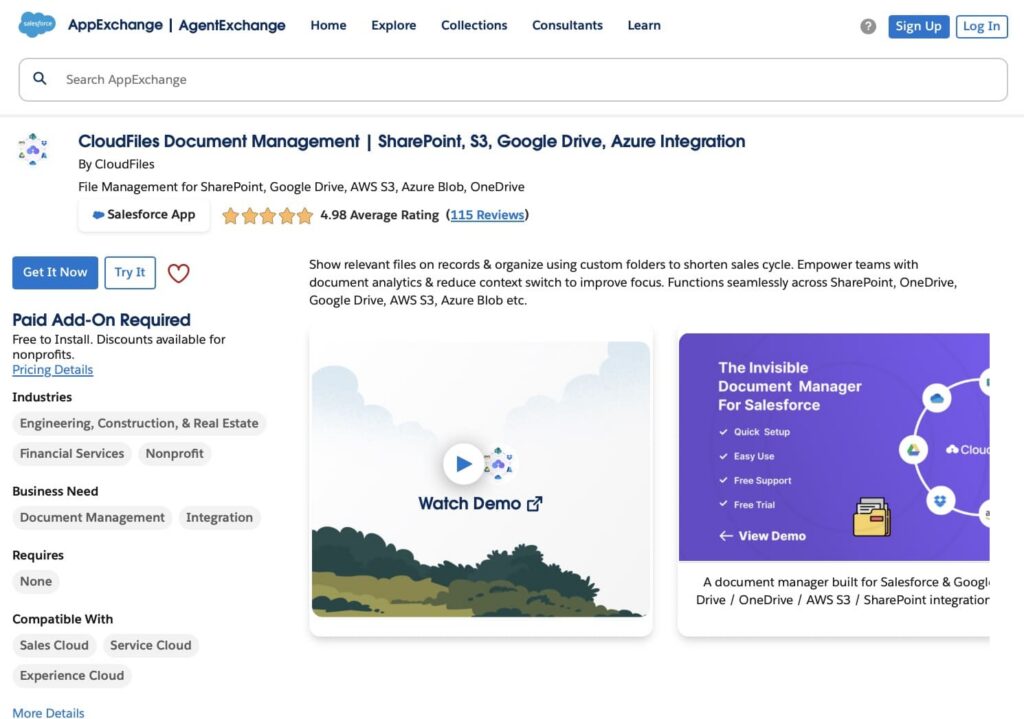
CloudFiles on AppExchange
Key Features of CloudFiles
1. Folder structure and manageability
CloudFiles lets you connect external storage like SharePoint, Google Drive, OneDrive, or AWS S3 and see those files directly inside Salesforce. You can create and manage folders, upload or move files, rename them, and download them through the built-in interface. It can also set up folders automatically when new Salesforce records are created by using folder templates or rules.
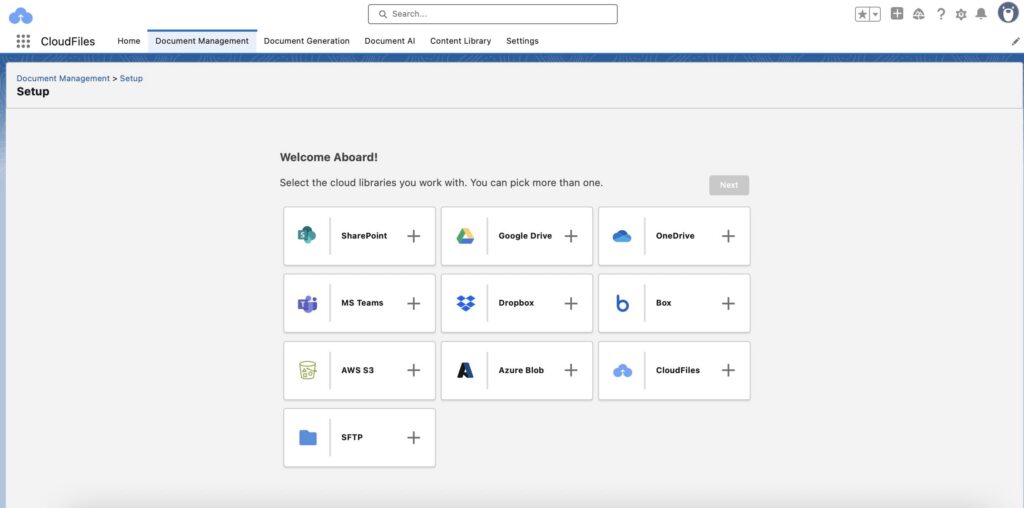
2. Automation
CloudFiles also works with automation in Salesforce. It has Flow components, triggers, and APIs that let you generate, route, or link documents automatically. You can set up documents to be created when records change or when certain events happen. It also includes Document AI features like OCR, NLP, and classification to turn unstructured documents into usable Salesforce data.
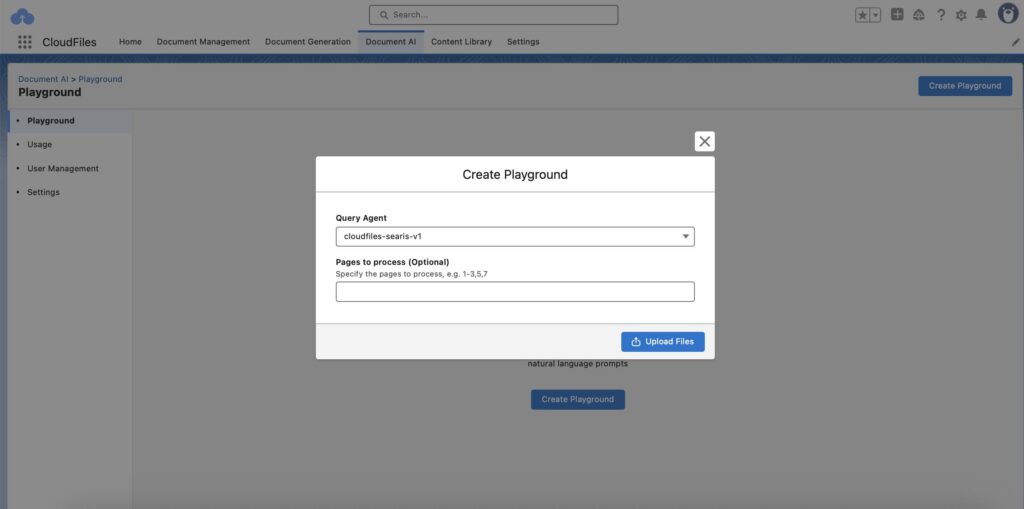
3. Community and external sharing
Can be embedded in Experience Cloud or portals so external users can upload, download, or work with files with the right permissions. It also provides shareable links with access controls for secure external sharing. On top of that, it gives analytics and insights into how documents are used, like views, downloads, and activity.
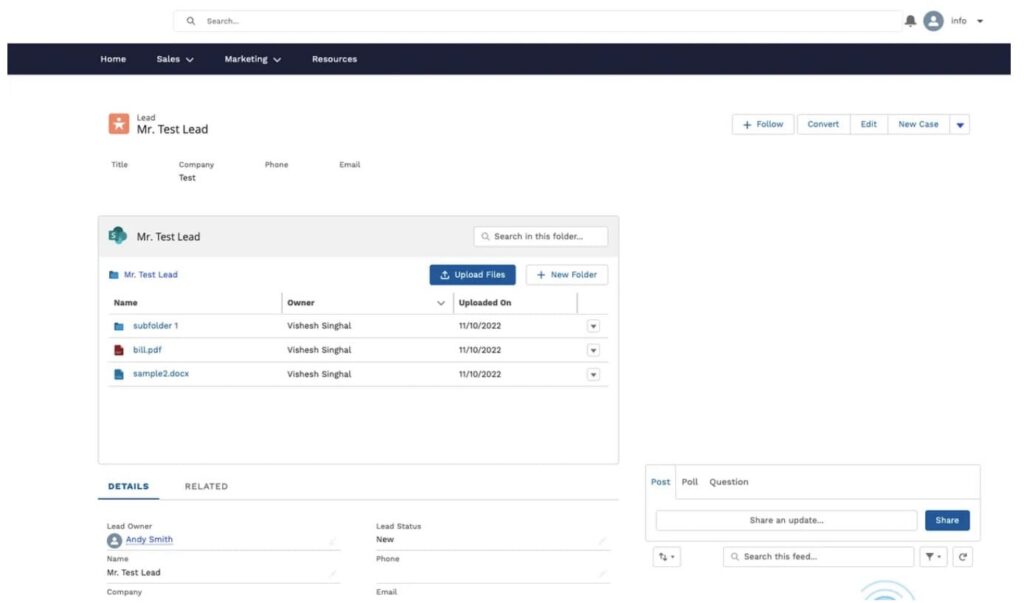
Overall, CloudFiles focuses on flexibility and analytics, giving companies insight into how files are used and shared.
Comparing the Features of sFiles and CloudFiles
In this section, we will look at the main features of both the SharePoint to Salesforce integration apps and compare them side by side. This makes it easier to see not only what each tool offers but also how they differ in approach. We will rank each app from 1 to 5 stars based on the information in each table. At the end, we will add up all the stars to show which app is the overall winner.
| Features Comparison: sFiles and CloudFiles | ||
|---|---|---|
| Category | sFiles | CloudFiles |
| Folder Structure & Manageability | Connects Salesforce records with SharePoint folders, supports subfolders and file operations directly inside Salesforce, and can automatically create folders when records are added, all ready to use out of the box. | Supports multiple storage providers and file actions inside Salesforce, but folder creation must be set up with Flow actions, requiring additional configuration by the user. |
| Automation & Intelligence | sFiles provides automatic folder creation and metadata mapping in all editions. The Enterprise edition adds API access, enabling developers to create custom automations and extend functionality. | Offers Salesforce Flow actions and APIs. Document AI supports OCR, data extraction, and field mapping. Automated document generation included. |
| Community & External Sharing | sFiles can be embedded in Salesforce Experience Cloud sites, allowing external users to upload and manage files. It supports sharing files or folders via email links. | Supports portals and shareable links. Document engagement can be tracked. |
| Analytics & Tracking | Focuses on reliable file storage and folder management. Analytics options are limited. | Provides insights on document use, including who accessed and downloaded files. Some marketing materials suggest deeper engagement tracking. |
| Supported Storage | Primarily integrates with SharePoint Online (Office 365) | Works with multiple external storage options, including SharePoint, Google Drive, OneDrive, Box, Dropbox, and AWS S3. |
| Overall Focus | Best suited for organizations that rely on the Microsoft ecosystem and want structured SharePoint integration. | Focuses on flexibility, automation, and intelligence. Aimed at companies that need analytics and advanced document workflows. |
| Total stars | ⭐⭐⭐⭐⭐ | ⭐⭐⭐⭐⭐ |
Key Takeaways
- sFiles is strongest for companies working heavily with SharePoint and wanting to connect SharePoint to Salesforce.
- CloudFiles has multi-storage support, automation, and document intelligence.
- If you need analytics and external sharing, CloudFiles gives more options.
- If you want simpler but deep SharePoint control, sFiles is the reliable choice.
Security and Architecture: sFiles vs. CloudFiles
When integrating Salesforce with external file storage, security and compliance are critical. Both sFiles and CloudFiles take different approaches to protect data, control access, and maintain compliance. But sFiles is dominant in security because it does not rely on middleware servers, whereas CloudFiles routes files through its own third-party servers between Salesforce and the ECM.
Understanding these differences helps organizations decide which solution aligns best with their IT and security policies.
| Security Comparison: sFiles and CloudFiles | ||
|---|---|---|
| Category | sFiles | CloudFiles |
| Architecture | Native Salesforce integration connects directly to SharePoint. No middleware servers are used. | Acts as an intermediary layer between Salesforce and storage providers. |
| Access Control | Respects Salesforce and SharePoint permissions. File access follows existing user roles and sharing rules. | Provides access-controlled links and sharing options. Access permissions can be managed through the platform. |
| Compliance | Only FedRAMP-compliant solution. Enterprise-level security enforces SharePoint domain permissions, preserves system compliance, and keeps files hidden from unauthorized users. | SOC 2, ISO 27001, and GDPR compliant. Designed to meet industry-standard data protection requirements. |
| Data Handling | Files remain in SharePoint. No duplication or caching outside the user’s environment. | Supports multiple storage providers. |
| External Sharing | Supports Experience Cloud and portal users with secure file access. | Provides shareable links with secure access controls. |
| Total stars | ⭐⭐⭐⭐⭐ | ⭐⭐⭐⭐ |
Key Takeaways
- sFiles keeps your files safe by following SharePoint and Salesforce permissions, with FedRAMP compliance for extra security.
- CloudFiles is secure, too, but it routes files through its own servers, which adds extra steps.
- If you want direct SharePoint integration without middleware and strong security, sFiles is the better choice.
- CloudFiles is more flexible for using multiple storage platforms, but for most organizations, sFiles offers safer, simpler file management.
Comparing Scalability: sFiles vs. CloudFiles
In this section, we’ll examine how each application scales to meet the needs of growing organizations. Scalability encompasses the ability to handle increasing amounts of data, support a growing number of users, and adapt to expanding business requirements.
| Comparing Scalability: sFiles vs. CloudFiles | ||
|---|---|---|
| Category | sFiles | CloudFiles |
| Data Volume | sFiles can efficiently handle Salesforce document volumes for companies of all sizes. It supports unlimited file size uploads via the sFiles UI, while API uploads are limited to ~11 MB per file due to Salesforce Apex heap limits. | Designed to handle high volumes of files across multiple cloud storage providers. But many advanced features and large-scale capabilities are only available on higher-tier plans. |
| Number of Users | Starts with 1,000 users included in the base plan and can be increased, making it suitable for small, medium, and large teams without extra per-user costs. | Licensed per user (monthly or annual). Works well for small teams, but costs scale directly with team size. |
| Automation at Scale | Folder creation and metadata mapping can be automated via the Enterprise edition and APIs, allowing Salesforce field values to be added to corresponding SharePoint columns. | Robust automation via Salesforce Flow and APIs, including document generation and AI processing, but these features are available only in the Enterprise plan. |
| External Access & Sharing | Supports Experience Cloud and portal sites, allowing external users to securely upload, download, or interact with files while respecting Salesforce and SharePoint permissions. | Supports external sharing through portals and shareable links. Access controls and analytics are available, depending on plan and configuration. |
| Overall Scalability | Works for teams of all sizes using SharePoint. Limited only to teams that use SharePoint. | Scales well for large teams with the Enterprise plan – though with additional cost. But many advanced features are only available in Enterprise, so small teams on the Business plan will get limited benefits. |
| Total stars | ⭐⭐⭐⭐⭐ | ⭐⭐⭐⭐ |
Key Takeaways
- sFiles offers predictable scalability with 1,000 users included by default, making it cost-effective for small, medium, and large teams using SharePoint. Very large setups may still need careful SharePoint configuration.
- CloudFiles provides enterprise-level scalability and multi-storage support, but most advanced features (automation, AI, external sharing at scale) are only available in higher-tier plans.
- With predictable, org-wide pricing and depth of SharePoint-specific features, sFiles is the stronger option for growth-minded enterprises using SharePoint.
- For large enterprises that need multi-cloud and advanced document intelligence, CloudFiles offers unique power, but only with higher plan costs.
Pricing Comparison: sFiles vs. CloudFiles
Understanding the pricing models of each solution is crucial for budgeting and scalability. Here’s a detailed breakdown:
| Pricing Comparison: sFiles vs. CloudFiles | ||
|---|---|---|
| Category | sFiles | CloudFiles |
| Pricing Model | Annual flat fee per Salesforce org | Per user per month; annual billing available with potential discounts |
| Base Price | Standard: $6,930/year per org (less than 1,000 users) Enterprise: $17,325/year per org (less than 1,000 users) | Business plan: $22/license/month; Enterprise plan pricing: custom |
| User Scalability | Supports up to 1,000 users per org; unlimited Salesforce objects | Costs increase with user count; the Enterprise plan is recommended for larger teams |
| Automation | Enterprise edition supports automation via Process Builder & Apex API | Business plan: None; Enterprise plan includes automation |
| Experience Cloud Users | Supported in the Enterprise edition | Business plan: None; Enterprise plan required |
| Document AI | Not included | Only available in the Enterprise plan; additional cost |
| Add-ons / Extras | Premier support available at extra cost; required for code/API assistance | Document Sharing ($10/user/month), AI features, implementation, and dedicated support require the Enterprise plan |
| Best For | Small to large teams using SharePoint; Enterprise edition recommended for automation and Experience Cloud support | Business plan: small teams with basic needs; Enterprise plan: larger teams needing automation and external sharing |
| Total stars | ⭐⭐⭐⭐⭐ | ⭐⭐⭐⭐ |
Key Takeaways
- sFiles pricing is suitable for small to large teams, providing predictable costs and full-feature support in the Enterprise edition.
- CloudFiles can be cheaper initially, but automation and external access require the Enterprise plan, which can increase costs.
- Organizations with growing user counts and advanced needs may find sFiles more cost-effective overall.
What Users Say About sFiles and CloudFiles
User feedback is an important way to understand how apps perform in real-world scenarios. For this comparison, all reviews were taken from the Salesforce AppExchange. Users shared insights about usability, performance, support, and how well each app fits into their organization’s workflow.
| What Users Say: sFiles vs CloudFiles | ||
|---|---|---|
| Feature | sFiles | CloudFiles |
| Average Rating | 5 / 5 | 4.98 / 5 |
| Support | Very helpful and fast support from the sFiles team | Reliable and responsive support team; walks users through setup and automation |
| Integration | Seamless connection between Salesforce and SharePoint | Easy access to related documents in Salesforce; integrates with SharePoint and other external drives |
| Ease of Setup | Minimal coding required; easy to configure | Easy to implement, but the initial setup may take time to understand complex processes |
| Advanced Use Cases | Supports complex workflows with responsive support | Helps automate document lifecycle from creation through archival; supports AI document processing |
| Security | Provides secure storage for attachments; transparent file movement between Salesforce and SharePoint | Secure, with AI processing features; some limitations with SharePoint multitenancy |
| Cost/Value | Helps reduce storage usage and manage multiple orgs | Provides value for automation and multi-drive management; costs may increase with Enterprise features |
| Total stars | ⭐⭐⭐⭐⭐ | ⭐⭐⭐⭐ |
Key Takeaways
- Based on reviews from AppExchange sFiles is perfect for teams heavily using SharePoint and looking for strong support with minimal setup issues.
- Based on reviews from Salesforce AppExchange, CloudFiles is great for automation and managing multiple external drives, but users also mentioned that the app does not currently support SharePoint multitenancy, which limits their ability to grow.
- Both apps offer responsive support, but sFiles has a slight edge in consistent 5-star reviews.
Conclusion: Choosing Between sFiles and CloudFiles
Both apps provide Salesforce SharePoint integration, but they take very different approaches. sFiles focuses on being the simplest, most reliable way to connect Salesforce with SharePoint, while CloudFiles aims to cover multiple storage systems and advanced automation features.
sFiles delivers predictable costs with its flat org license, quick setup, strong security, and perfect 5-star rating. It scales well from small to large teams that use SharePoint as their main storage.
CloudFiles Salesforce supports multiple cloud providers and advanced automation, but most of these features sit behind the Enterprise plan. For small and mid-sized teams, the Business plan is restrictive, and the per-user pricing adds up quickly.
Reviews reflect this split: sFiles is consistently praised for simplicity and reliability, while CloudFiles AppExchange earns credit for flexibility and responsive support in Salesforce files connect SharePoint scenarios, though some users note slower handling of large files.
Let’s total up the stars from each comparison we covered in this article to find the winner:
| Total Stars For Each App | ||
|---|---|---|
| Section | sFiles | CloudFiles |
| Features | ⭐⭐⭐⭐⭐ | ⭐⭐⭐⭐⭐ |
| Security | ⭐⭐⭐⭐⭐ | ⭐⭐⭐⭐ |
| Scalability | ⭐⭐⭐⭐⭐ | ⭐⭐⭐⭐ |
| Pricing | ⭐⭐⭐⭐⭐ | ⭐⭐⭐⭐ |
| User Reviews | ⭐⭐⭐⭐⭐ | ⭐⭐⭐⭐ |
| Total | 25 ⭐ | 21 ⭐ |
And the winner is sFiles! It comes out on top for most organizations as it is balanced in cost, usability, and secure SharePoint integration.
Ready to simplify your Salesforce document management? Try sFiles with a free trial or schedule a demo to see how easily it connects Salesforce with SharePoint and keeps your files organized.

Antonina is a Salesforce Admin with six certifications: Salesforce Certified Platform Foundations, Platform Administrator, Platform Administrator II, CPQ Administrator, AI Associate, and Agentforce Specialist. She started working with Salesforce in 2021 as Intern Salesforce Developer. Now, a 2-Star Ranger on Trailhead, she continues to expand her skills and knowledge. She helps manage Salesforce systems, automate tasks, and improve processes. Antonina loves learning new things and exploring better ways to use technology. In her free time, she enjoys reading, playing sports, and exploring new tech ideas.
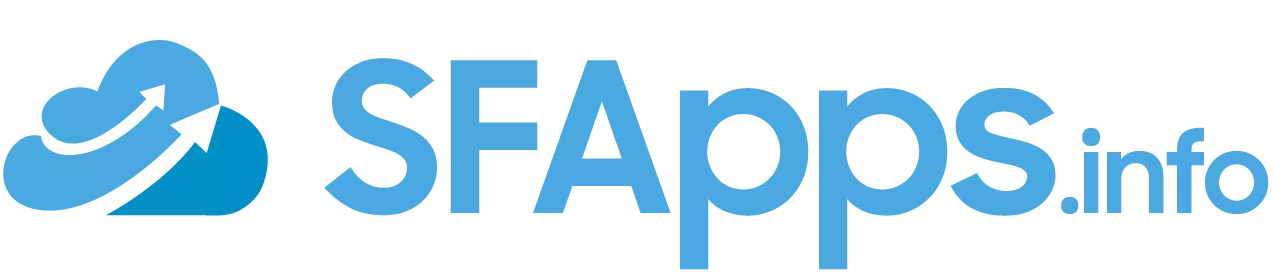
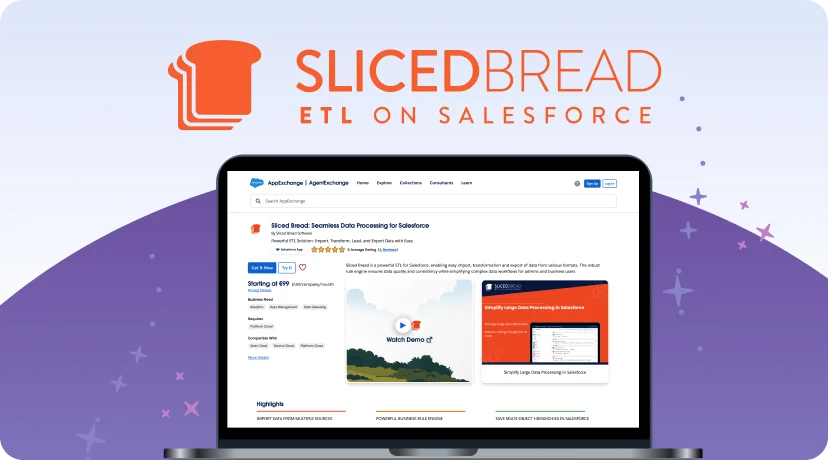
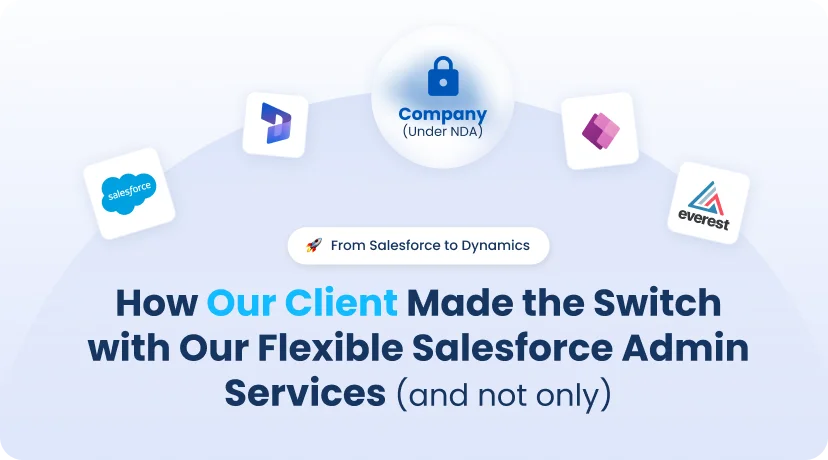

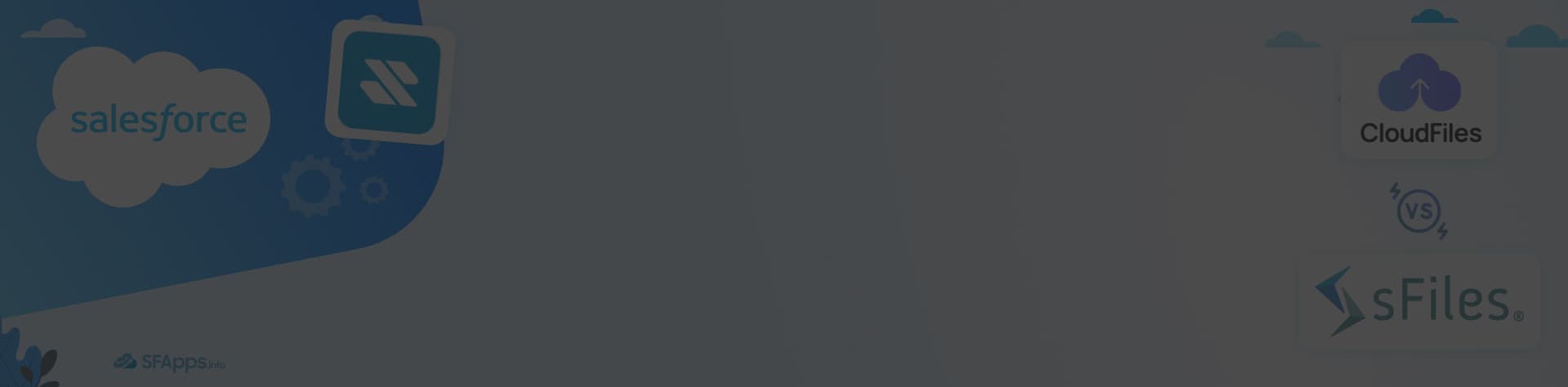
 Previous Post
Previous Post Next Post
Next Post