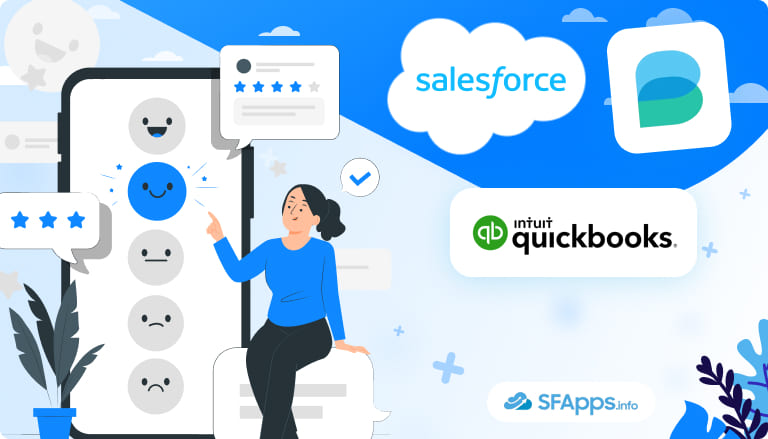
Making Salesforce and QuickBooks Work Together
Keeping Salesforce and QuickBooks connected is not as simple as it sounds. Each platform stores and processes data in its own way, and without a proper link between them, information can end up duplicated, outdated, or lost. This can lead to additional work, confusion, and errors in areas such as invoicing, payment tracking, and account management.
Imagine your company closes a deal in Salesforce, and the details need to appear in QuickBooks to generate an invoice. Without a proper connection, someone has to manually re-enter the data, risking typos, missing fields, or delays. When this happens many times a week, it takes a lot of time and leads to more errors.
Insight:
QuickBooks is a widely used accounting software suite developed by Intuit. It helps businesses manage bookkeeping tasks such as invoicing, expense tracking, and financial reporting. It is available in several versions, including cloud-based QuickBooks Online and desktop editions, and is used by more than 7 million companies worldwide, from freelancers and startups to growing and mid-size businesses.
That’s why we began looking for a QuickBooks Salesforce connector that could link these two systems in a reliable way, making sure that updates in one place are reflected in the other. We went to the AppExchange to find a solution, and Breadwinner appeared in the first place in the search with strong Salesforce QuickBooks integration reviews from users. It promises to connect Salesforce and QuickBooks so data can flow without manual re-entry.
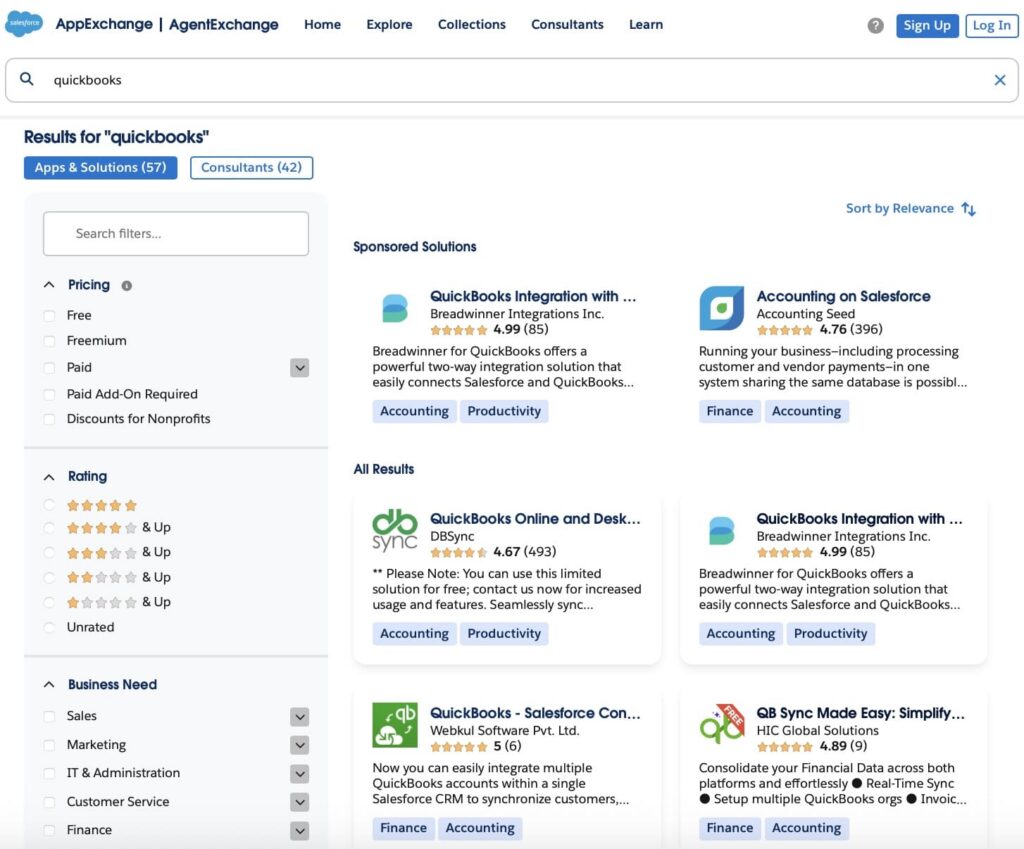
Breadwinner works as a turnkey integration, not just a basic Salesforce QuickBooks connector. With most other Salesforce QuickBooks integration AppExchange solutions, you may spend around a month building the integration with a developer’s help. With Breadwinner, you simply follow a step-by-step wizard, connect Salesforce and QuickBooks, and you’re ready to go. The app requires very little time to install and configure, making it a great value for your time.
We have spent some time using the Breadwinner Salesforce QuickBooks connector and are ready to share what we learned. In this article, you will see how to set it up, explore its key features, understand why it stands out among similar tools, and learn what to keep in mind before using it in your organization.
Challenges of Salesforce and QuickBooks Integration
Salesforce and QuickBooks serve different purposes and handle data in unique ways. Connecting these two platforms is often more complex than it seems. Without a reliable link, businesses face issues that can slow down processes and cause mistakes.
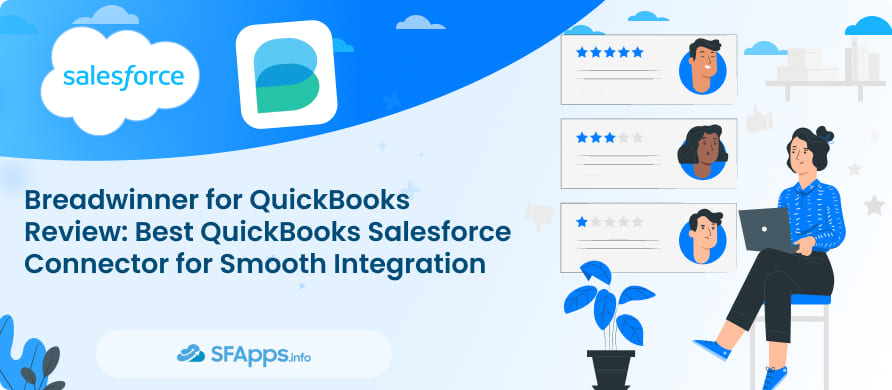
Key challenges include:
- Data Inconsistency: Information entered in one system may not match or update correctly in the other, causing confusion.
- Manual Workload: Without automation, staff must re-enter data, which wastes time and risks errors.
- Record Synchronization: Keeping invoices, payments, and customer details aligned across both platforms can be difficult.
- Security and Access: Managing permissions across two systems requires careful handling to protect sensitive data.
- Customization Limits: Standard connections may not fit unique business processes, limiting flexibility.
- Data Ready for Agentforce: If you are planning to use Agentforce, missing or wrong data can make it harder to work well. You need to make sure that your data in Salesforce is correct and up-to-date.
By knowing these problems, it’s clear why a tool like Breadwinner helps, it makes the connection between Salesforce and QuickBooks easier, keeps data correct, and gets it ready for Agentforce.
Insight:
Because Breadwinner is a turnkey integration, any company can set up QuickBooks integration in hours with no coding, no delays, just a fast and easy connection. This is the biggest value of the app because with other connectors, it can take up to one month to connect and map all the needed information.
How to Install Breadwinner to Connect Salesforce and QuickBooks
To get started with Breadwinner, you can install it either from the Salesforce AppExchange or directly from Breadwinner’s website, then set up the connection to your QuickBooks account.
Here are the steps to install and set up the app:
1. Go to AppExchange
- Open the AppExchange website and search for “QuickBooks Integration with Salesforce – Breadwinner for QuickBooks”
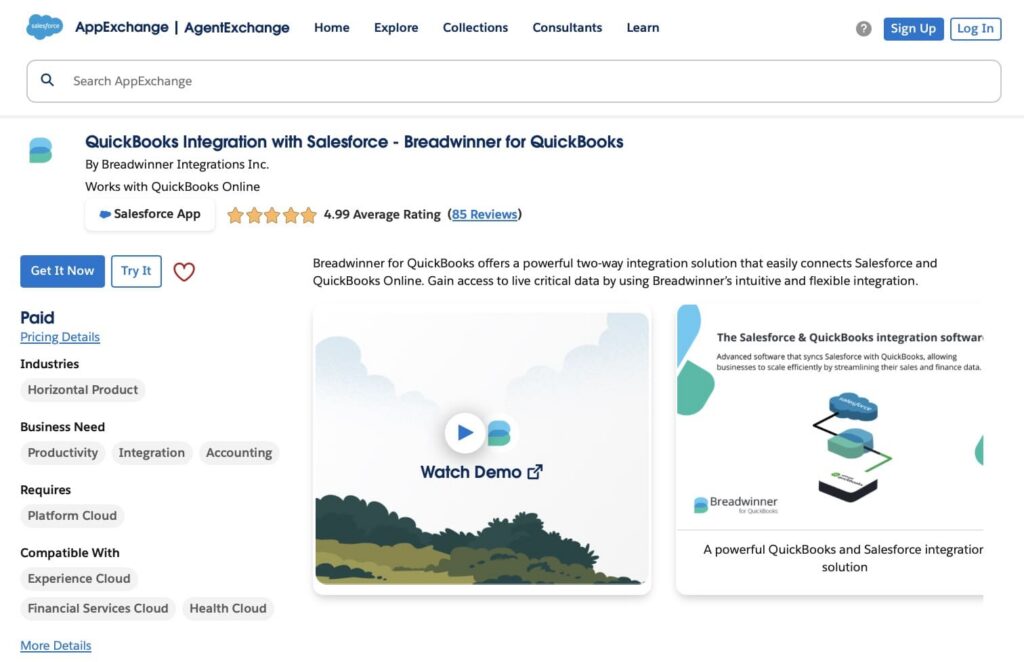
2. Choose the Installation Environment
- Select where to install Breadwinner: either your sandbox (recommended for testing) or your production org. Starting in a sandbox allows you to test the setup without impacting live data.
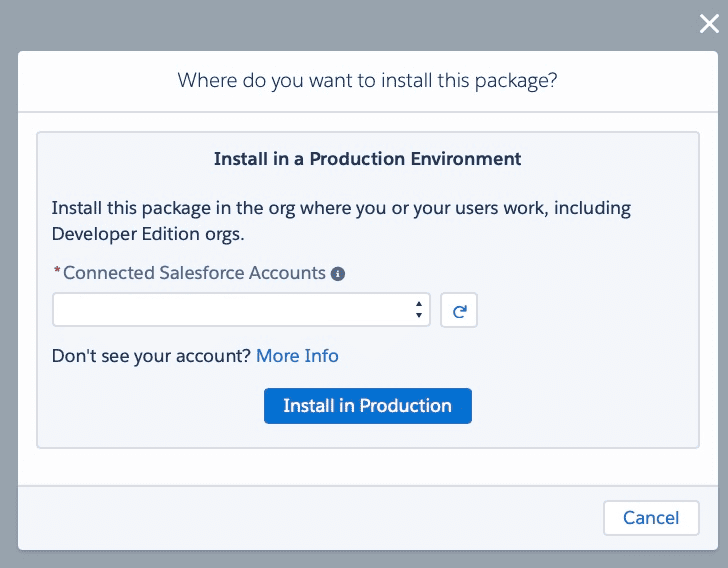
3. Select User Access
- Decide which users will have access to Breadwinner after installation. You can choose Admins only, All users, or Specific profiles depending on your needs.
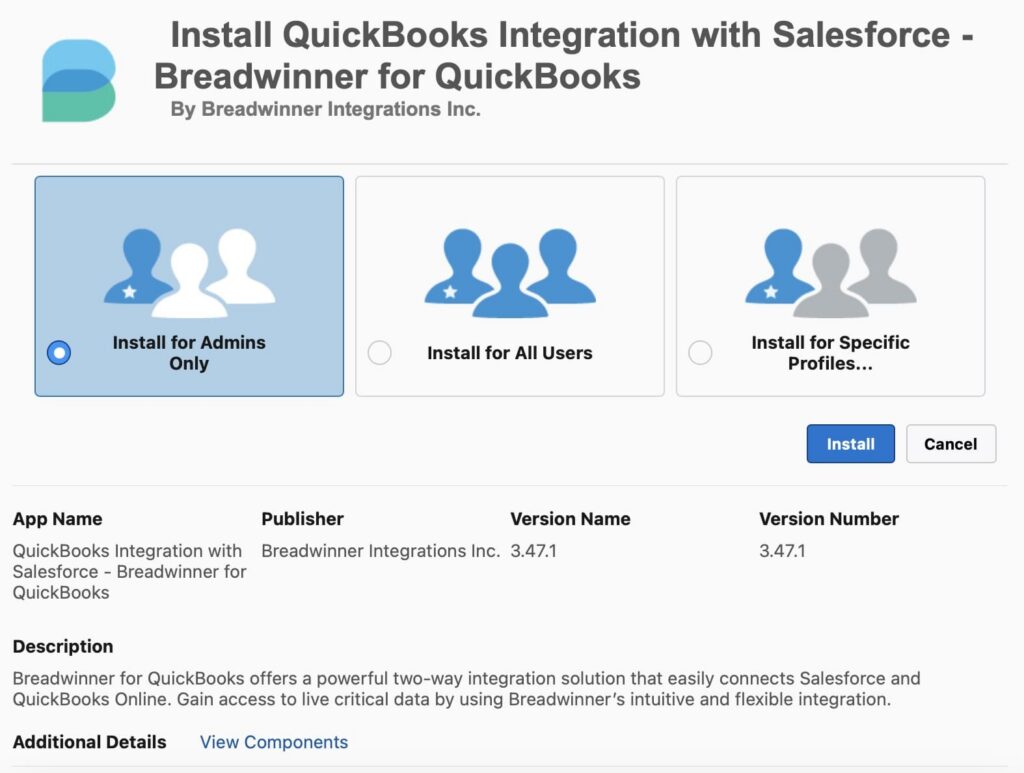
4. Install Breadwinner
- Click Install and wait while Salesforce adds Breadwinner to your org. This process may take several minutes.
5. Configure Breadwinner in Salesforce
- Once installation is complete, open the Breadwinner app from the App Launcher.
- Follow the setup wizard to connect your QuickBooks account, define sync preferences, and adjust any custom settings for your workflows.
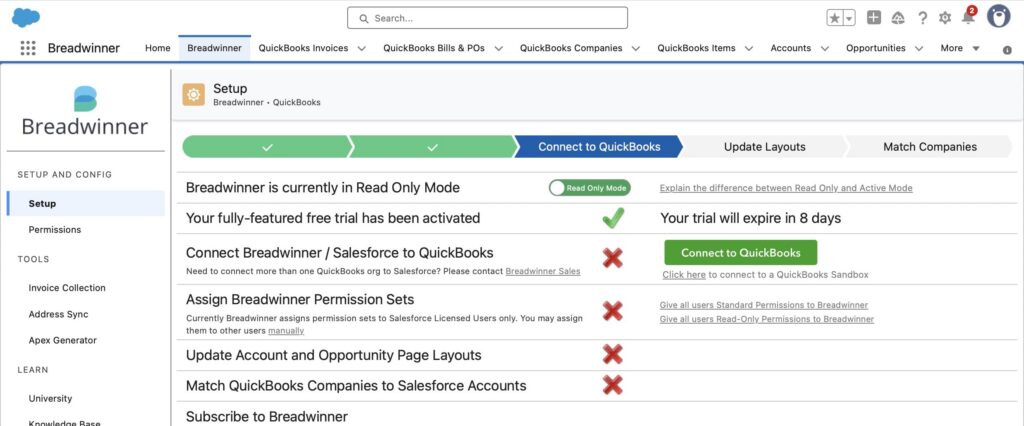
More information on installation steps can be found in the official Breadwinner documentation.
Key Features of Breadwinner
Breadwinner QuickBooks Salesforce connector offers several features designed to help users access and manage QuickBooks data without leaving their CRM. These features focus on data accuracy, ease of use, and keeping financial information up to date across platforms. Below are some of the core functions that Breadwinner QuickBooks and Salesforce connector provides:
Company and Account Matching
Breadwinner uses a custom object called QuickBooks Company in Salesforce to represent QuickBooks companies. These records are linked to Salesforce Accounts, allowing you to manage financial data in a way that fits your business structure.
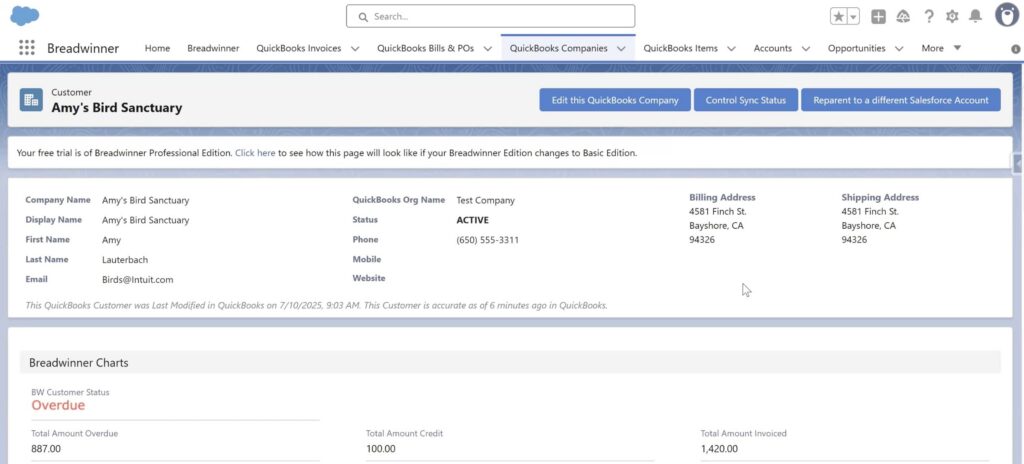
Within Salesforce, each QuickBooks Company record gives you access to important financial information. This includes invoices and payments related to the company, financial dashboards that show key metrics, and editable fields for billing and shipping details.
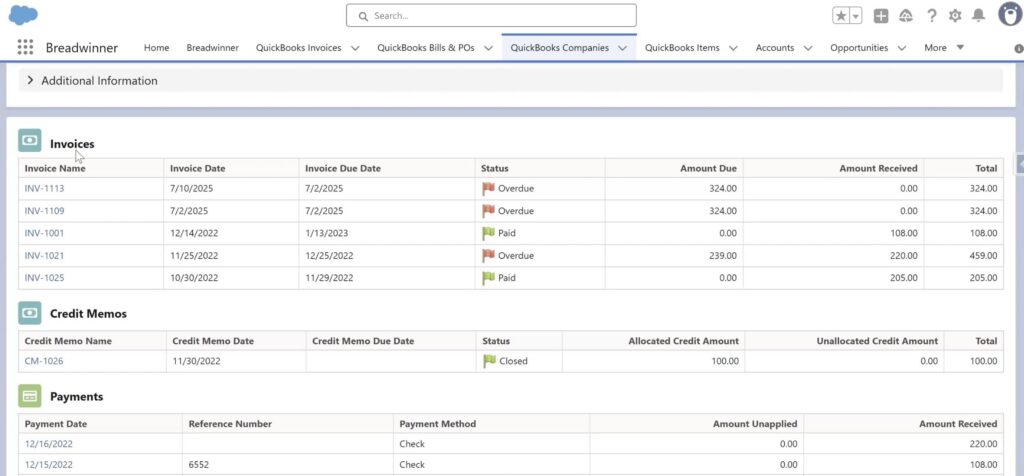
On a Salesforce Account, you can see the affiliated QuickBooks Company. There, you will find helpful charts and all related information, such as invoices and payments from the QuickBooks Company. Your team can choose where to work: either directly in the Breadwinner app or on Salesforce objects. Breadwinner ensures that all information stays updated and synced, no matter where you access it, using the latest data from QuickBooks.
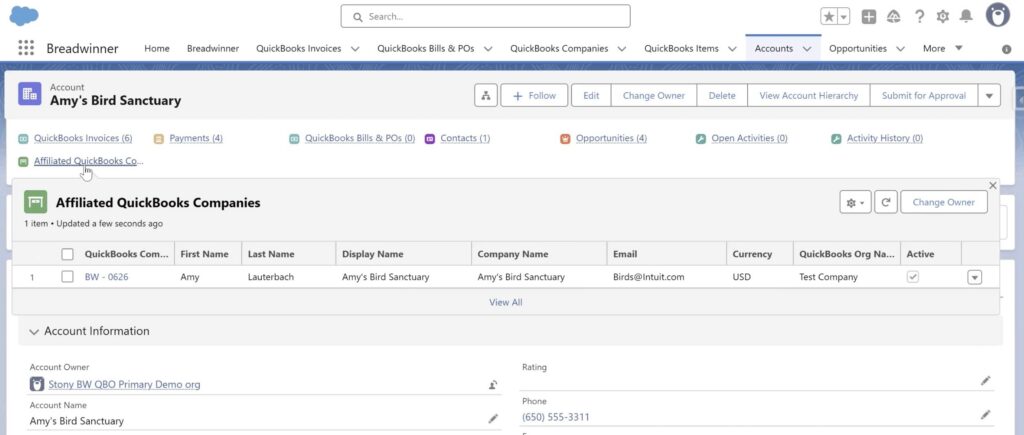
Invoice Management in Salesforce
Breadwinner provides a dedicated tab within Salesforce where you can see all invoice-related information imported from QuickBooks. This includes details about what was billed, the date, amounts, and transaction status.
At the top of this tab, there are two handy buttons: one lets you send the invoice as a PDF attachment directly via email to your customer, and the other allows you to download the invoice as a PDF file for your records or sharing outside Salesforce.
These features make it easier to manage and share invoices without leaving the Salesforce environment.
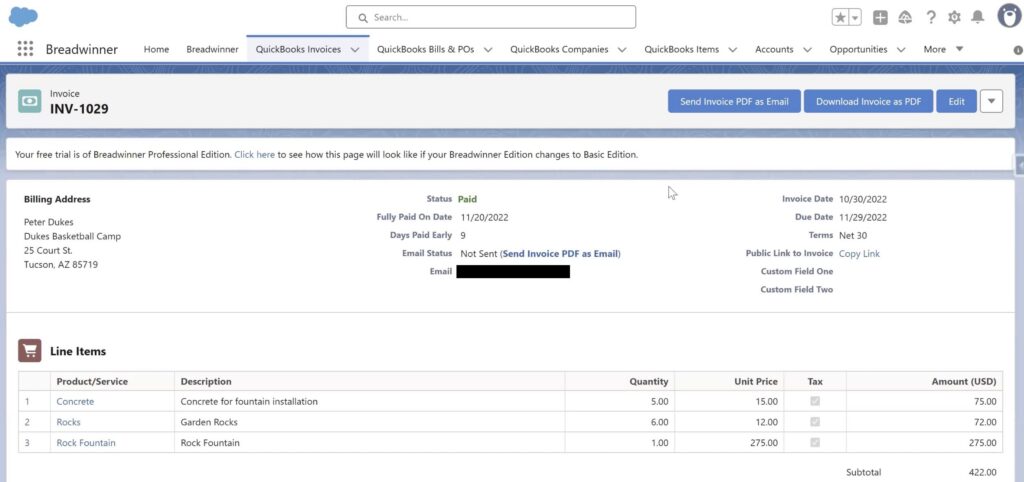
Creating Invoices From Salesforce
With Breadwinner, you can create invoices for QuickBooks from anywhere inside Salesforce. The process can be customized to fit the specific needs of your company. The only requirement is that the record you are working from has all the necessary information to generate an invoice.
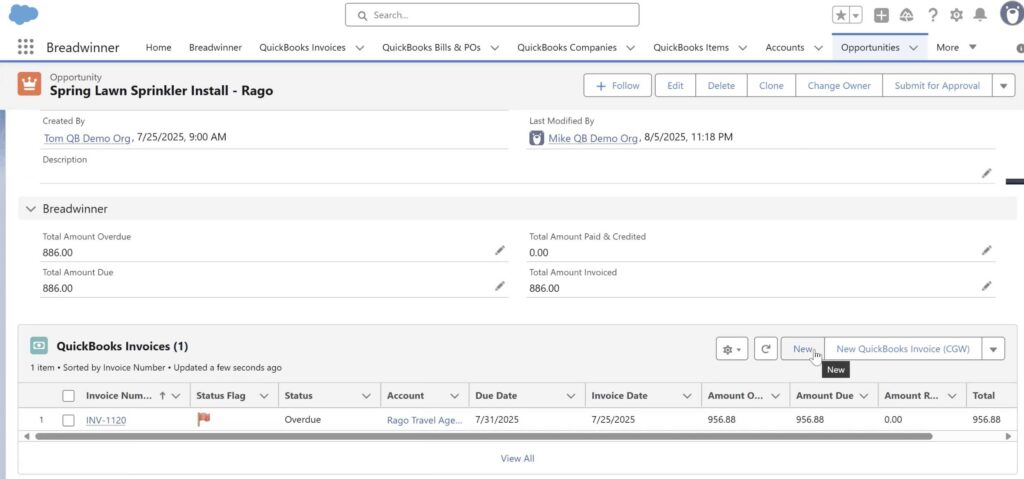
For example, if you want to create an invoice from an Opportunity, you will find a QuickBooks Invoices related tab at the bottom of the Opportunity page. There is also a button to create a new invoice. When you click the button, a guided wizard pulls the data from the Opportunity and fills it into the invoice fields. You only need to review and confirm that everything is correct.
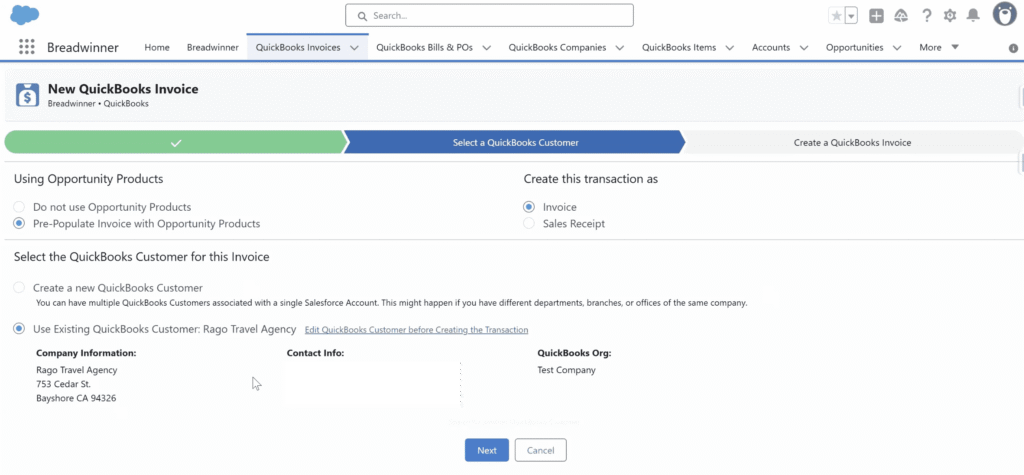
Choose the existing QuickBooks customer or create a new one. In just a few seconds, your invoice is created, sent to QuickBooks, and synced back to Salesforce, keeping your data up to date.
Data Sync Between QuickBooks and Salesforce
Breadwinner keeps your QuickBooks data up to date in Salesforce by syncing information every 15 minutes by default. This means any changes made in QuickBooks, like new invoices, payments, or updates, are reflected in Salesforce regularly without manual effort.
The sync frequency can be adjusted to fit your business needs and data volume. If your company handles a large amount of data or requires faster updates, you can customize the sync schedule to run more or less often.
This flexible syncing helps ensure your Salesforce records stay accurate and current with what’s in QuickBooks.
Native Data in Salesforce
Breadwinner works as a data replication app, which means all the data it brings from QuickBooks into Salesforce is stored as native Salesforce records. This allows you to use the data just like any other Salesforce information.
All records and field data from QuickBooks are fully integrated with Salesforce’s security settings, permissions, and visibility rules. This means you can control who sees what and use the data in reports, automation, and other Salesforce tools without limits.
Insight:
Because the data is native and fully stored in Salesforce, it is grounded data. This means you can use it with AI tools like Agentforce confidently. For example, you can ask Agentforce to find five customers who have overdue payments, and it will have the complete data it needs to give accurate answers.
Advanced Customization With API
All the features mentioned above come straight out of the box and cover most business needs. But what if your company has specific needs that are not covered by the standard features?
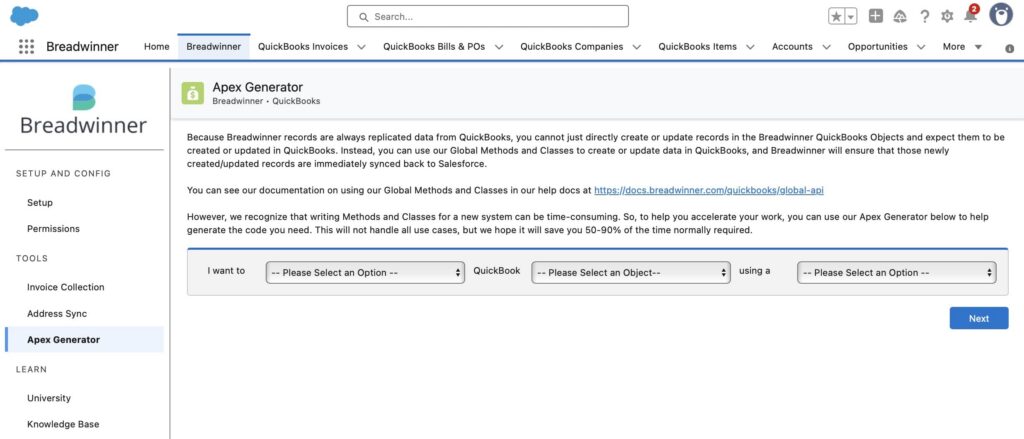
Breadwinner offers an API that lets you customize the app further. With the API, you can bring any data from QuickBooks into Salesforce anywhere you need it or create and map custom objects between Salesforce and QuickBooks
For more details, you can check the official Breadwinner API documentation.
Pros and Cons of Using Breadwinner
When choosing Breadwinner over other QuickBooks Salesforce AppExchange solutions, it is helpful to look at both its strengths and things to keep in mind. This will help you see how well the app matches your business needs and prepare for a smooth Salesforce integration.
Below is a summary of the main advantages and some points to keep in mind.
Pros:
- Easy Access to Data: You can see QuickBooks invoices, payments, and company information right inside Salesforce without switching apps.
- Automatic Updates: Data stays current between Salesforce and QuickBooks, cutting down on manual work and mistakes.
- Customizable Sync: You can decide what data to sync and how often, making the integration fit your business.
- Secure and Safe: Breadwinner uses secure connections and respects user permissions to protect sensitive information.
- Permission control for finance: Finance teams can decide which information other departments can view, keeping sensitive data restricted.
- Ready to Use Quickly: As a turnkey integration, setup is fast and simple, with no long waits or coding needed.
- Advanced Customization: If needed, you can use the API to add features or connect to other systems.
- No constant challenges with the App: Breadwinner’s team is continuously fixing and updating the App to make it better.
Things to Consider:
- API Use Might Need Technical Help: While the API allows advanced customization, it might need some technical knowledge or developer support. However, Breadwinner’s team has spent a lot of time making the app easy to use, and tools like Apex Generator simplify working with the API even for users with less of a technical background.
Package Overview for Breadwinner
Salesforce CRM connector QuickBooks from Breadwinner offers different packages and pricing designed to fit a variety of business needs, from small teams to larger organizations with complex integration requirements. The packages typically differ in the features available, level of customization, and support options.
Here is an overview of the types of packages presented:
Basic
This plan is ideal for small teams who want core invoice visibility and syncing. It includes:
- Core syncing between Salesforce and QuickBooks
- Ability to view invoices, contacts, and companies inside Salesforce
- Detailed permissions to keep your data secure
- A good starting point for teams new to financial visibility
Pro
Designed for growing teams needing more detailed syncing and invoice creation features. It offers everything in Basic, plus:
- Sync of line items and payment records
- Smarter invoice creation with automatic field prefill
- Great for teams that want clearer and more detailed invoices
Business
Built for advanced teams who want more control and customization. This plan includes all Pro features, plus:
- Public invoice links and customizable email templates
- Partial invoicing capabilities
- Support for tailored tax and revenue code mapping
- Best suited for finance teams with complex workflows
No matter if your company is big or small, there is a package that will fit your needs. Breadwinner gives you different options, so you get the features you want without paying for extras.
Final Thoughts on Breadwinner for Salesforce and QuickBooks
Connecting Salesforce and QuickBooks is often a complex task that can slow down business processes and cause errors if not handled properly. Breadwinner offers an accounting software integration with Salesforce designed to bridge these two systems, helping to keep data aligned and reduce manual work.
Through features like real-time invoice and payment syncing, automatic customer matching, and secure two-way data flow, Breadwinner supports sales and finance teams in managing their workflows more effectively. For businesses with unique needs, the app’s API allows further customization to fit specific requirements.
Overall, Breadwinner stands out as a practical option for businesses looking to improve the connection between Salesforce and QuickBooks, ensuring better accuracy and efficiency in financial data management.

Antonina is a Salesforce Admin with six certifications: Salesforce Certified Platform Foundations, Platform Administrator, Platform Administrator II, CPQ Administrator, AI Associate, and Agentforce Specialist. She started working with Salesforce in 2021 as Intern Salesforce Developer. Now, a 2-Star Ranger on Trailhead, she continues to expand her skills and knowledge. She helps manage Salesforce systems, automate tasks, and improve processes. Antonina loves learning new things and exploring better ways to use technology. In her free time, she enjoys reading, playing sports, and exploring new tech ideas.
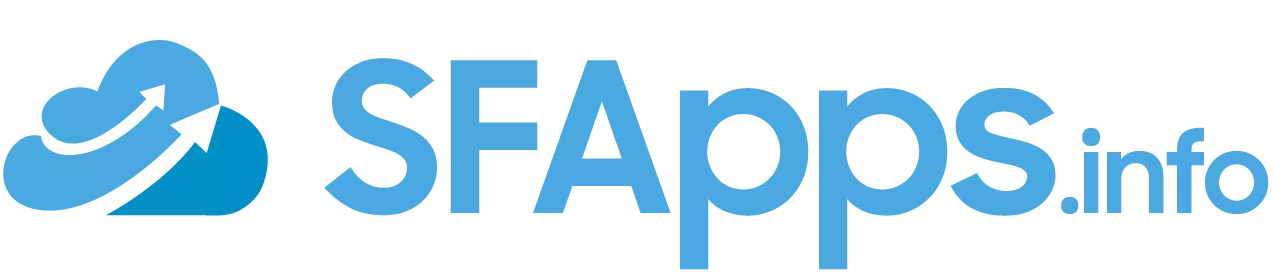
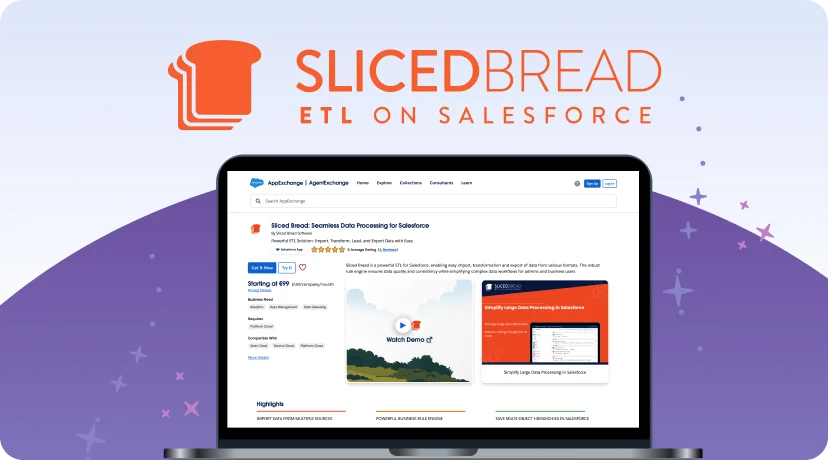
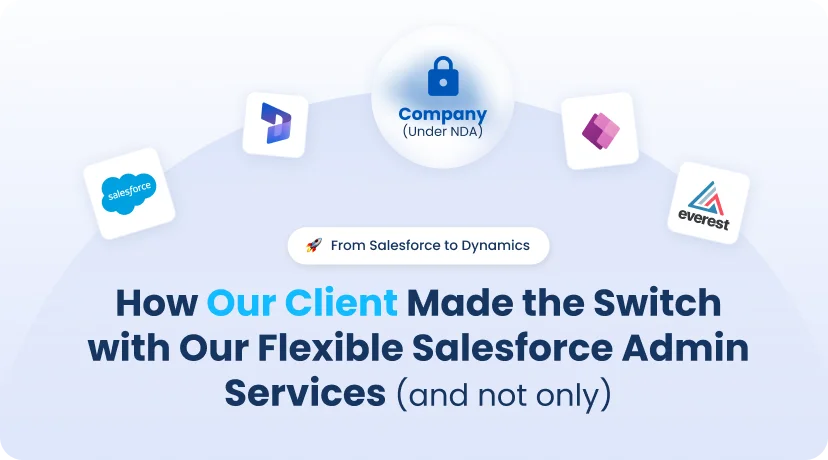

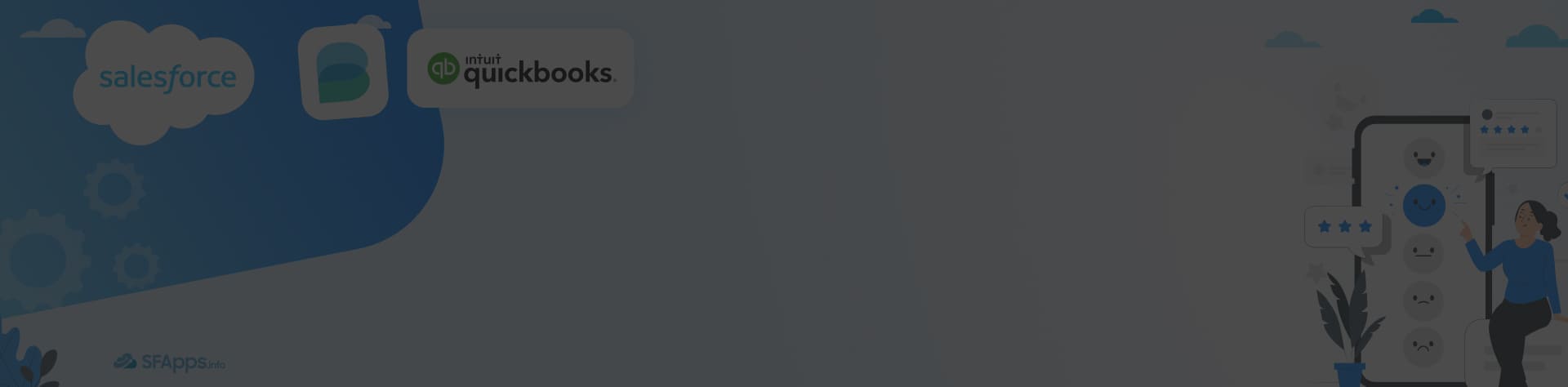
 Previous Post
Previous Post Next Post
Next Post