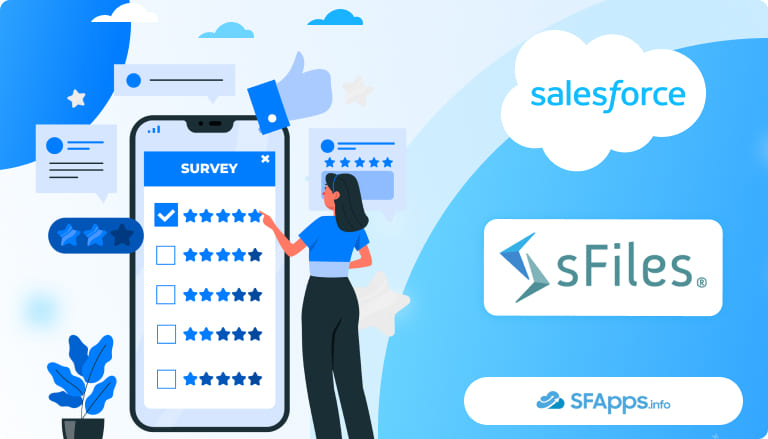
Making Salesforce and SharePoint Work Together
If your company uses Salesforce, you’ve likely encountered a common issue: storing files directly in Salesforce becomes expensive quickly. Every document, attachment, and image takes up costly storage space. Over time, those storage limits fill up, and adding more space means paying more.
Now imagine your company is managing hundreds of opportunities in Salesforce, but all the related documents like proposals, contracts, and presentations are actually stored in SharePoint folders. Reps are switching between tabs, asking teammates for the right links, or accidentally saving files in the wrong places. It wastes time, creates confusion, and slows down the whole sales process.
Insight:
Salesforce charges extra when you go over storage limits, and file uploads can quickly eat into that space. Using an external system like SharePoint helps reduce costs and keeps your org cleaner.
That’s why we were looking for solutions on AppExchange. sFiles by Upsource Solutions stood out right away – it appeared first in the AppExchange search results and had strong reviews as a Salesforce SharePoint connector. The app brings documents stored in SharePoint directly into Salesforce records so users don’t have to switch apps or copy links.
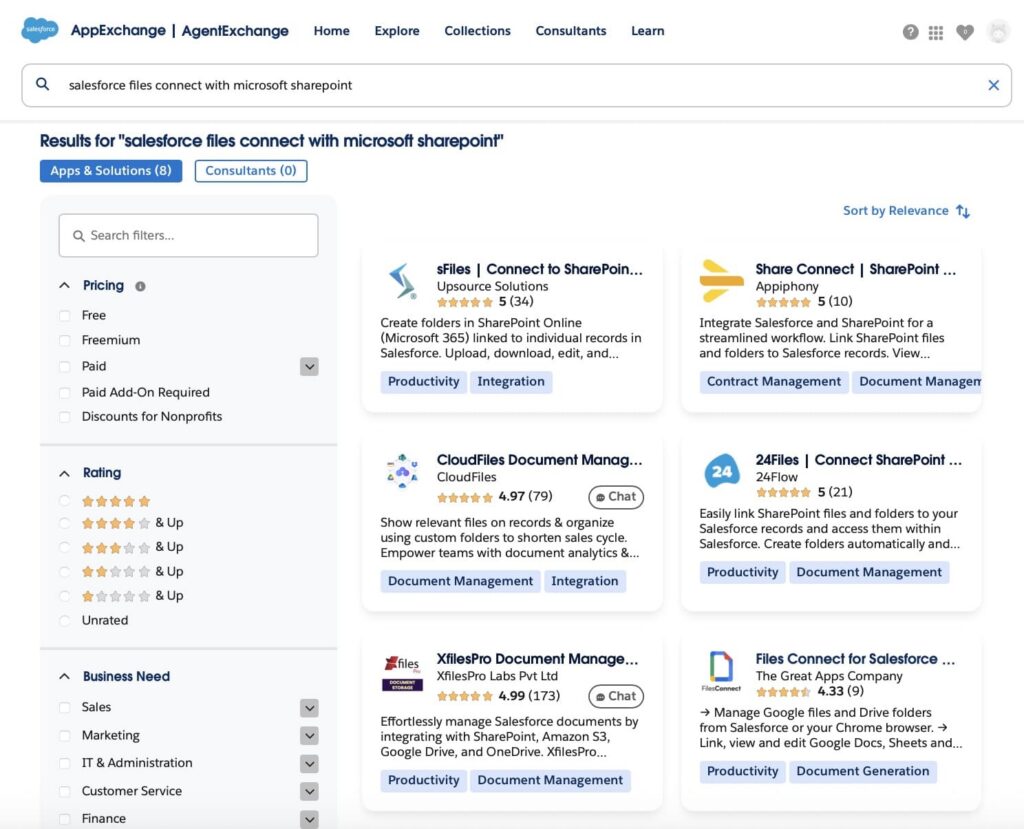
We spent some time testing how sFiles works inside Salesforce. In this review, we’ll walk you through how to set it up, what features it offers, and what makes it useful for teams that work with documents every day.
Let’s take a closer look.
Installation Steps
Installing sFiles into your Salesforce org is straightforward. This SharePoint Salesforce integration AppExchange solution makes it easy to connect both platforms. We’ll walk through the basic steps to get you started. You can find the app directly on the AppExchange or on the official sFiles website. Both sources provide access to the latest version and related resources to help with setup.
Step 1: Find the sFiles App on the Salesforce AppExchange
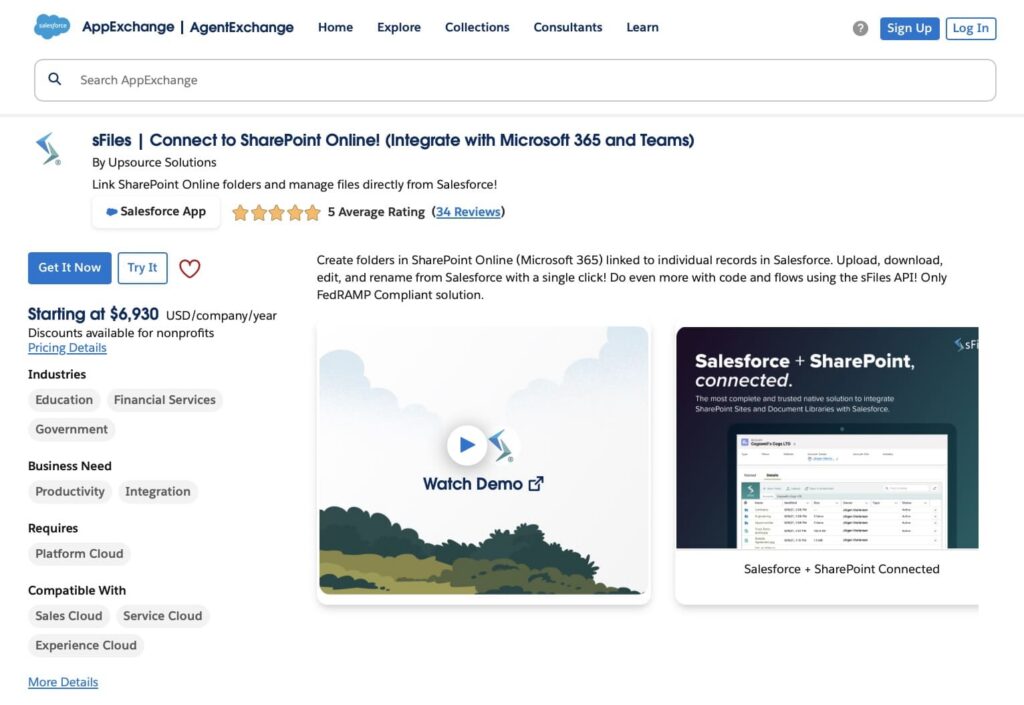
Once you locate the app, click ‘Get It Now’ or ‘Try It’ to begin the installation.
Step 2: Choose the Installation Environment
You will be asked to select where you want to install the app: a sandbox (test) environment or your production org. It is always safer to start in a sandbox first.
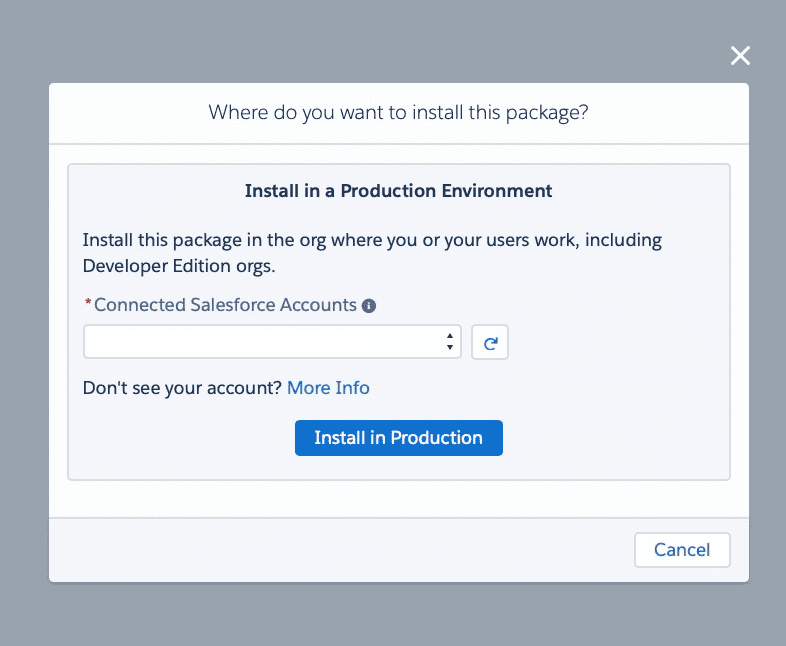
Step 3: Select Users for Installation Access
Decide which users should have access to the app. You can choose to give access to admins, all users, or specific profiles.

Step 4: Start the Installation
Click the install button and wait while Salesforce adds the app to your org. This process may take a few minutes.
Step 5: Post-Installation Setup
After installation, go to the installed apps and click the “Configure” button.
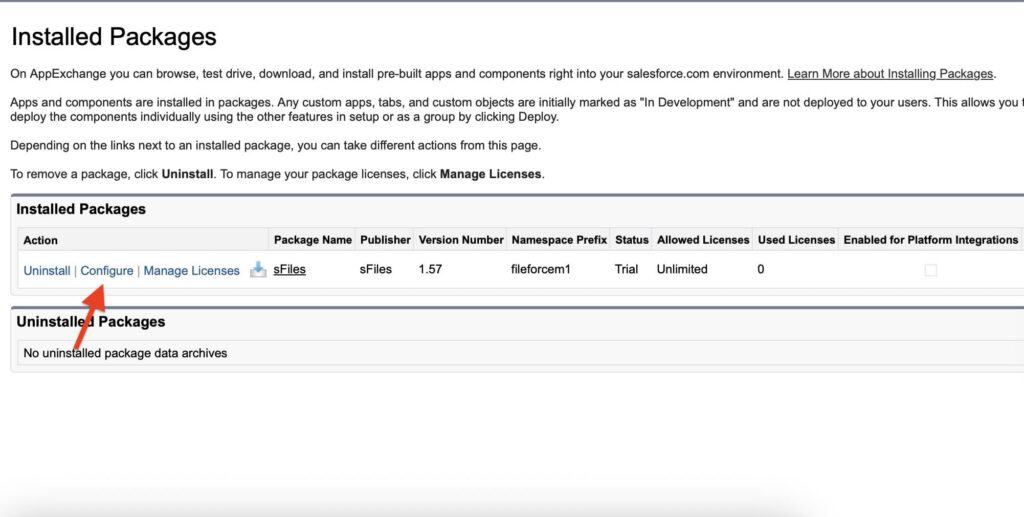
You will see a setup guide or instructions inside Salesforce. Follow these to connect your SharePoint account and configure the settings.
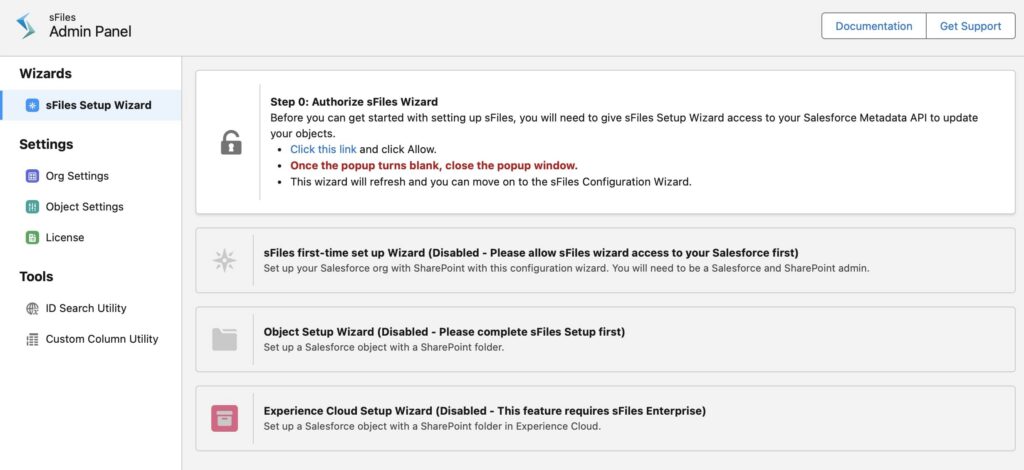
For step-by-step setup instructions, refer to the official documentation or watch the video guide.
Key Features and Functionalities
sFiles is a Salesforce app built to connect Salesforce with SharePoint. It helps users manage SharePoint documents right inside Salesforce, making it easier to work with files without constantly switching between platforms. This saves time and reduces the risk of losing track of important documents.
Linking a Salesforce Record to a SharePoint Folder
sFiles allows you to connect Salesforce records directly to SharePoint folders. For example, it can be configured to work with the Account object. Once the setup is complete, each Salesforce record is linked to its own SharePoint folder. The folder structure in SharePoint will match the structure of your Salesforce objects, making it easier to stay organized and find what you need.
When viewing an Account record without an existing folder, clicking “Set up with SharePoint” will automatically create a new SharePoint folder. The folder name typically matches the Salesforce record.
You can customize the folder name using any Salesforce field, including formula fields that combine multiple values.
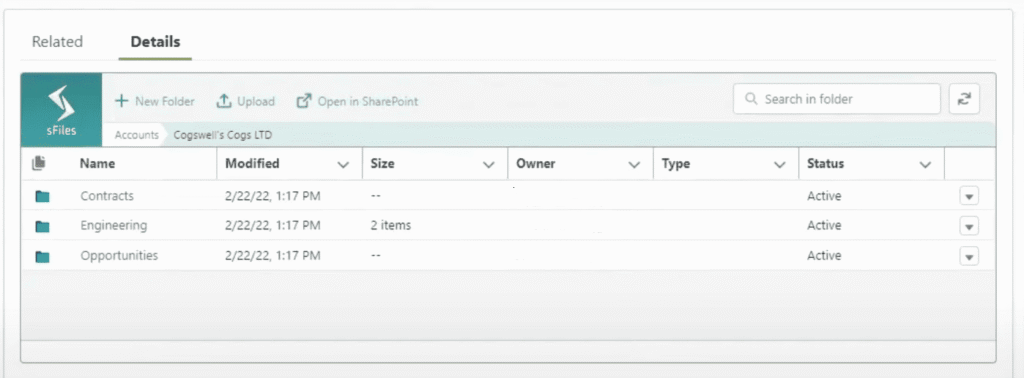
Uploading Files to SharePoint
With sFiles, users can drag and drop documents into Salesforce, and they’re uploaded directly to the linked SharePoint folder, no middleware is needed.
- Files uploaded through Salesforce appear instantly in sFiles and can be opened directly in SharePoint.
- Metadata like status or record ID is automatically added and can be customized.
- If files are added in SharePoint directly, clicking “Refresh” in sFiles updates the view.
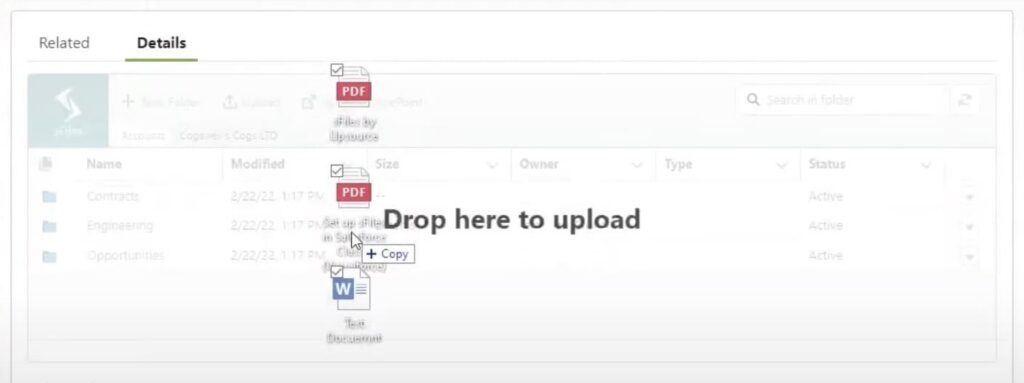
Salesforce-Driven Folder Hierarchy
sFiles lets you mirror the Salesforce record structure in SharePoint. For example, when you upload files from an Opportunity, sFiles automatically creates a matching folder in SharePoint (e.g., Account > Opportunities > Opportunity Name) and adds the files there with metadata like the Opportunity ID.
You can configure:
- Nested folders (e.g., Accounts > Opportunities),
- Or a flat structure if preferred.
Folders are instantly accessible via “Open in SharePoint”.
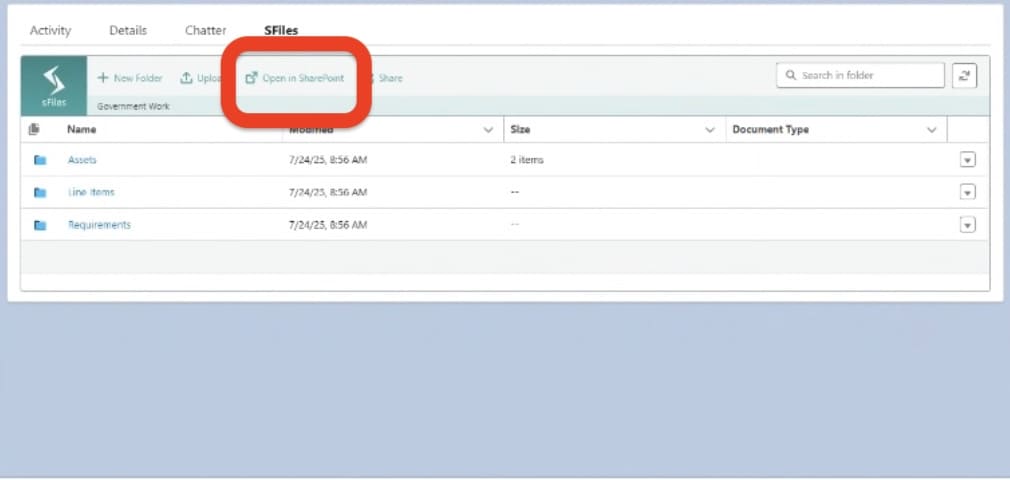
Work with SharePoint Files in Salesforce
With sFiles, you can:
- Open documents directly in SharePoint Preview from Salesforce.
- Use live editing, manage permissions, and share links, just like in SharePoint.
- Rename, download, delete, or open files in SharePoint via dropdown options.
You can customize these options or hide them for users, but actual access must be managed in SharePoint permissions.
The sFiles interface can also be branded to match your Salesforce environment.
sFiles on Experience Cloud
With sFiles, you can allow Experience Cloud users to upload and download files. File visibility is controlled by linking files to Salesforce record IDs, users can only see files tied to records they have access to.
Admins can adjust visibility by updating the file’s associated record ID. For example, removing a folder from view while keeping another one visible.
Users can upload files directly to the portal. However, they cannot preview documents live due to limited access to the Office 365 tenant, they can only download or upload files.
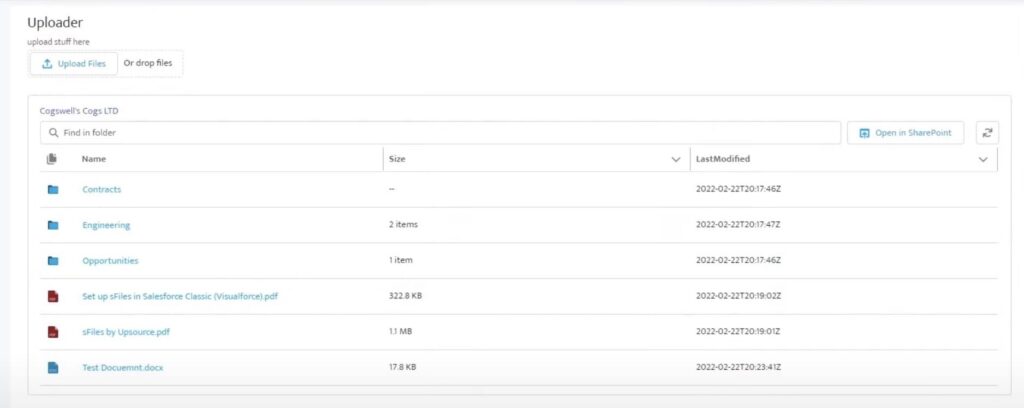
sFiles API
The Enterprise version includes an API that lets you customize and automate actions, such as enabling users to upload specific types of files (e.g., contracts) both internally and via the community.
You can build custom components that upload files from Salesforce to SharePoint while stamping metadata like contract type. This Salesforce API integration gives you full control over how files are handled, enabling custom logic, metadata stamping, and more.
For detailed API calls and code examples, check the official documentation. For further assistance, support is available to help with your development needs.
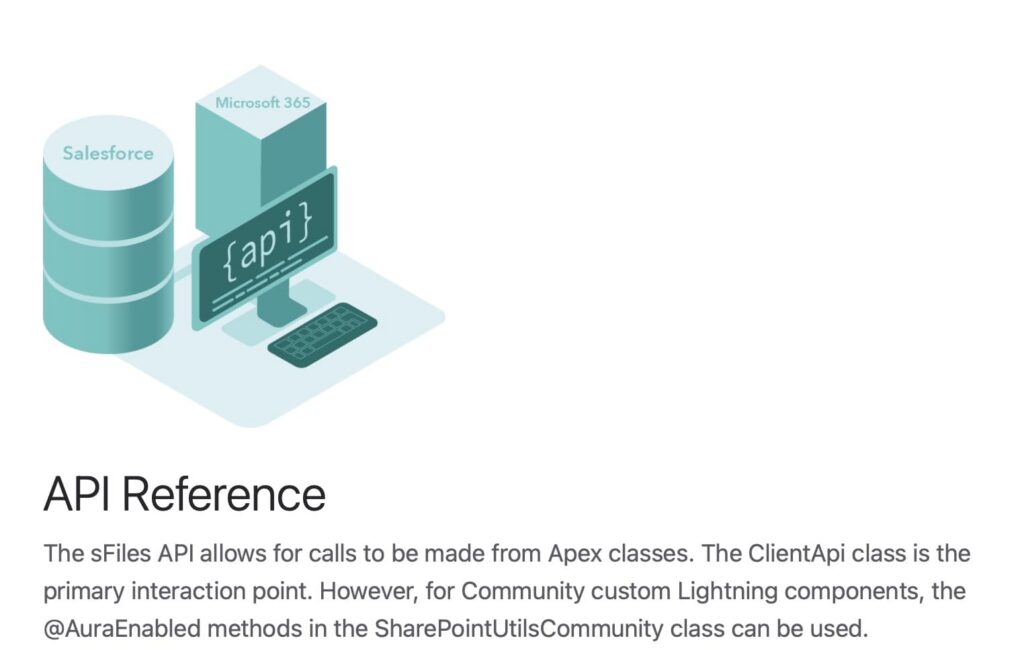
Advanced Customization
You can customize sFiles in three main places:
- On the page itself: edit the app component on the page layout to pass overrides. Documentation covers all override options.
- In custom metadata settings: under Setup, look for SharePoint object settings and SharePoint settings. Here you configure folder structures, permissions, and other details per object.
- Using the install wizard: start here via Installed Packages > sFiles > Configure. The wizard helps with initial setup, adding objects, and useful tools like the ID search utility for multi-site or folder overrides.
sFiles Pros and Cons: Our Honest Take
Every app has its strengths and a few points to keep in mind. Here’s a balanced look at what sFiles does well and what you might want to consider. Overall, it delivers solid value for companies using both Salesforce and SharePoint.

Pros
- Saves Time by Keeping Everything in One Place
Users don’t need to jump between Salesforce and SharePoint constantly. Having documents accessible inside Salesforce helps teams work faster and with less hassle. - Reduces Confusion Over File Versions and Locations
By linking files properly and organizing them automatically, sFiles helps prevent lost or duplicate documents. Teams can trust they’re working on the right files. - Keeps Sensitive Information Secure
Because sFiles respects existing SharePoint permissions, companies can be confident that only authorized users see sensitive documents. - Improves Collaboration Across Teams and Partners
With support for external users through Experience Cloud, the app helps everyone stay on the same page and share information smoothly. - Helps Maintain Clear Records with Version Control
Teams can track document changes easily, which reduces mistakes and keeps workflows transparent.
Cons
- Works only with SharePoint
sFiles is built for Microsoft SharePoint Online within Microsoft 365. If your company does not use or plan to use SharePoint, the app will not work for you, since it does not integrate with any other storage platforms.
Common Use Cases for SharePoint and Salesforce Connector
The sFiles SharePoint Salesforce connector works well in many different situations where companies need to connect Salesforce and SharePoint. Below are some common examples where the app really makes a difference.
Sales Teams Managing Opportunities
Imagine sales reps who need quick access to contracts, proposals, and other documents when working on deals. These files are usually stored in SharePoint. With sFiles, reps can see, upload, and manage these files right inside the Opportunity record in Salesforce. They don’t need to open another app or search through folders. Everything they need is in one place.
This helps them stay focused and move faster. It’s easier to keep documents organized and always up to date. For example, when a rep creates a new contract, they can upload it right away so everyone sees the latest version.
Customer Support and Service
Support agents often need access to case-related files stored in SharePoint. sFiles makes these documents available right inside the Case in Salesforce. Agents can open or add files with just one click.
This means faster help for customers and less time looking for information. It also keeps everything about the case in one place, which is better for tracking and follow-up.
Project Management and Collaboration
When teams work on projects, they share files like plans, checklists, or notes. These files need to be easy to find and manage.
sFiles lets teams organize files by project in Salesforce. People working on the project, even clients or partners, can upload files through Experience Cloud if they need to.
This makes working together much easier. Everyone sees the same documents, and no one has to ask, “Where’s that file?”
Compliance and Document Control
Some companies must follow strict rules about who can see and edit documents. They also need to keep a clear history of changes.
sFiles uses SharePoint’s built-in permissions and version control. This means only the right people can see or change a file, and it’s easy to check what changed and when.
This is very helpful for companies in healthcare, finance, or legal industries, or any team that works with sensitive information.
Understanding sFiles Pricing
sFiles offers two main subscription plans based on the needs of your organization. Pricing depends on how many users you need: up to 1,000, more than 1,000, or unlimited. Each plan is priced per Salesforce org, so you can scale without paying per user. Choosing between the plans also depends on whether you need advanced features like Experience Cloud support or API access.
Insight:
If your team is growing, the Standard plan has you covered. It allows up to 1,000 users in one Salesforce org, which means you don’t have to worry about hitting limits.
sFiles Standard
- Cost: $6,930 per year, per Salesforce org
- Includes:
- A Salesforce Lightning app
- Ability to view, edit, upload, and download files for many Salesforce objects
- Basic SharePoint integration
- Support for standard Salesforce objects
- A free trial to start with
sFiles Enterprise
- Cost: $17,325 per year, per Salesforce org
- Includes everything in the Standard plan plus:
- Support for Salesforce Experience Cloud
- Integration with multiple SharePoint sites and document libraries
- Access to sFiles features through Process Builder and Apex using the sFiles API
- Priority customer support
- Discounts for multiple orgs
What’s Next for sFiles: Upcoming Improvements and Features
The sFiles team is working on new updates to make the app easier to use and more flexible for both users and admins. These updates will help teams save time, reduce errors, and better manage files across Salesforce and SharePoint. Here’s a look at what’s planned:
- Simpler and clearer documentation site – to help users find answers quickly.
- Better permission controls for SharePoint directly in Salesforce Flows and Apex.
- A cleaner, easier Admin setup to make configuration faster and less technical.
- Choose which file types can be uploaded to keep things secure and organized.
- Add filters to file lists so users can sort and find files based on column values.
- Support uploading entire folders for faster bulk uploads.
- Track where each file is uploaded by capturing the SharePoint folder ID.
- Automatically fill in SharePoint columns when uploading files from Flow or LWC.
- Download multiple files at once as a .zip, making it easier to work with large sets of files.
Wrapping Up: sFiles for Salesforce and SharePoint
After exploring sFiles Salesforce, it’s clear that this app offers a practical solution for companies using both Salesforce and SharePoint. It helps bring file management into Salesforce, which saves time and reduces confusion around document versions and locations.
While the initial setup requires some attention to detail, it allows companies to fully customize how files and folders are organized through the tool. The app also respects existing permissions and security settings, which is important for protecting sensitive information.
For teams that rely on both systems, the sFiles SharePoint document generation solution can improve daily workflows and collaboration. Whether you are in sales, support, or project management, this connector can help keep your documents easy to find and share.
If your company wants a straightforward way to connect these two platforms without switching between apps, sFiles is worth considering.

Antonina is a Salesforce Admin with six certifications: Salesforce Certified Platform Foundations, Platform Administrator, Platform Administrator II, CPQ Administrator, AI Associate, and Agentforce Specialist. She started working with Salesforce in 2021 as Intern Salesforce Developer. Now, a 2-Star Ranger on Trailhead, she continues to expand her skills and knowledge. She helps manage Salesforce systems, automate tasks, and improve processes. Antonina loves learning new things and exploring better ways to use technology. In her free time, she enjoys reading, playing sports, and exploring new tech ideas.
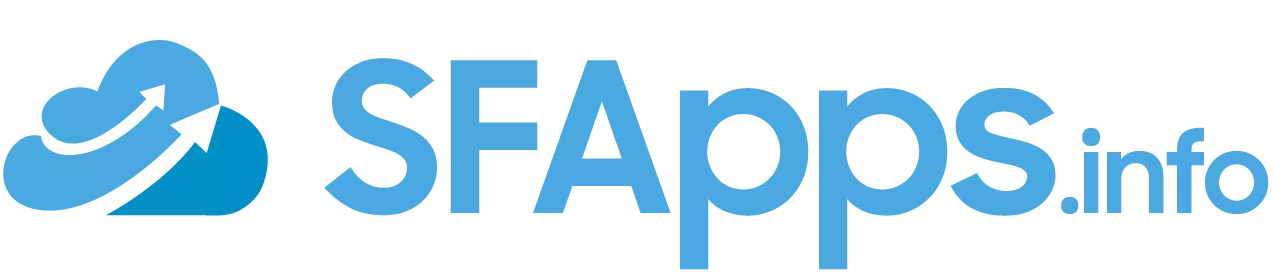
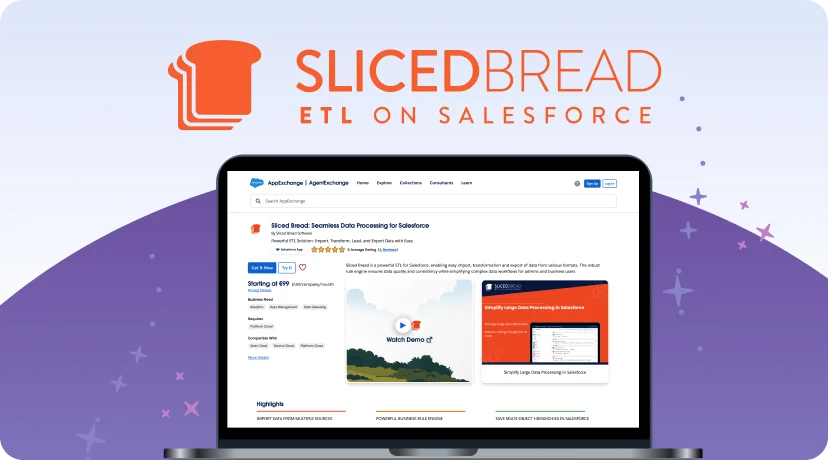
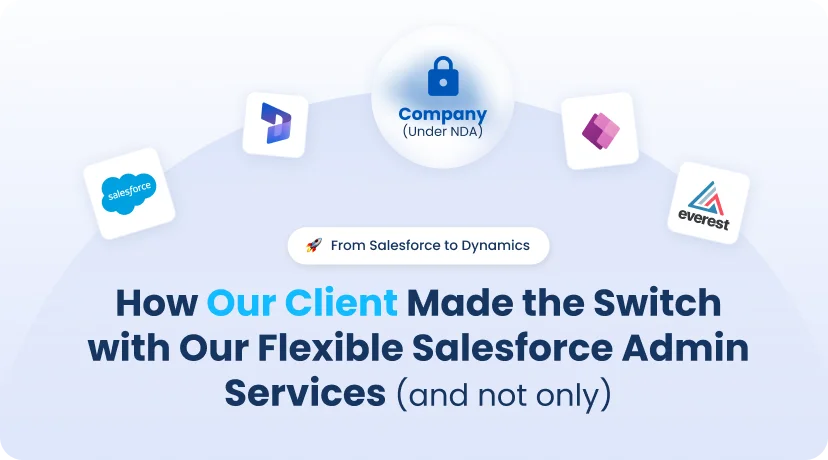

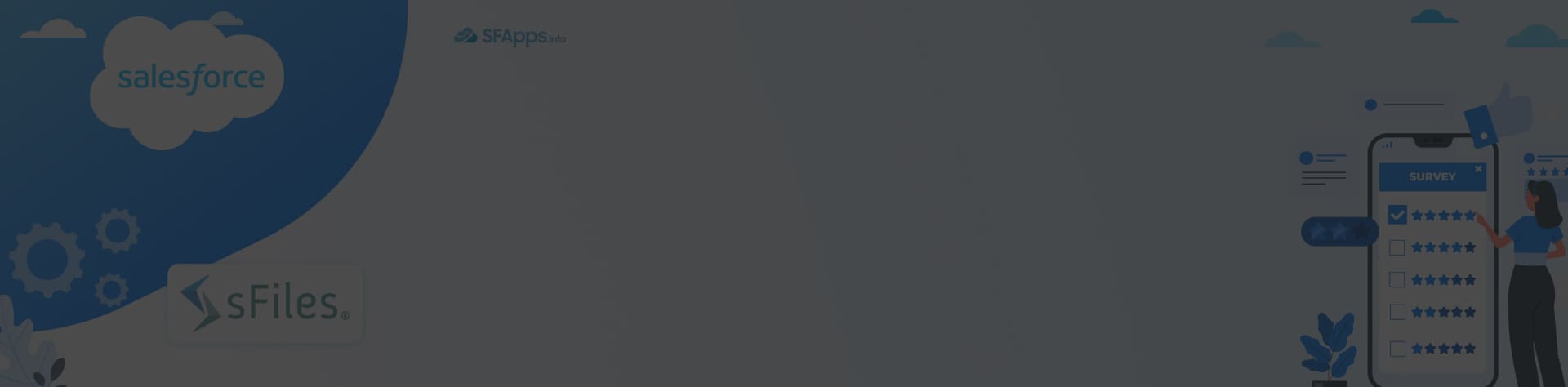
 Previous Post
Previous Post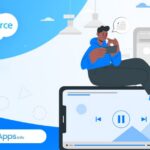 Next Post
Next Post